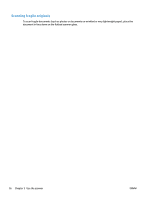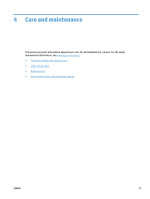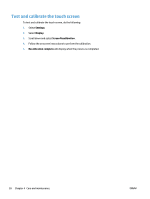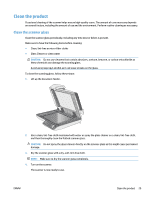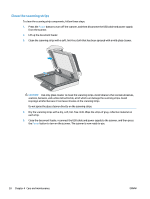HP ScanJet Pro 4500 User Guide - Page 33
Use the scanning software (OS X), HP Easy Scan (OS X), Scan from other applications (OS X)
 |
View all HP ScanJet Pro 4500 manuals
Add to My Manuals
Save this manual to your list of manuals |
Page 33 highlights
Use the scanning software (OS X) The following topics describe how to scan using HP Easy Scan. HP Easy Scan (OS X) 1. Place the document on the scanner glass or in the document feeder. 2. In the Applications folder, double click the HP Easy Scan icon. 3. Confirm that ScanJet Pro 4500 fn1 is the selected scanner. 4. Select a scan preset appropriate for the scan job. 5. Click the Scan button. 6. Once all the pages have been scanned, click File and then Save. 7. Specify how and where the file is to be saved, and then click Save. Scan from other applications (OS X) An image can be scanned directly into any ICA-compliant application. In the application, look for options to import or acquire images from a scanner. NOTE: The HP software does not support TWAIN scanning. If the application has import or acquire functions but your HP scanner is not listed, the application might only be searching for scanners that support TWAIN. Mobile scan HP offers multiple mobile solutions to enable easy scanning to an HP Scanner from a laptop, tablet, smart phone, or other mobile device. For more information, go to www.hp.com/support/sj4500fn1. NOTE: Turn on Wi-Fi on the device before performing a mobile scan. Scanning tips Optimize scanning and task speeds Several settings influence the total time for a scanning job. To optimize scanning performance, consider the following information. ● To optimize performance, make sure the computer meets the recommended system requirements. To view minimum and recommended system requirements, see www.hp.com, and then search for the scanner model plus the word specifications. ● Saving a scanned image to a searchable format (for example, searchable PDF) takes more time than saving to an image format because the scanned image is analyzed using Optical Character Recognition (OCR). Verify the need for a searchable output file before selecting a searchable scan format. ● Scanning at a higher resolution than necessary increases scanning time and creates a larger file with no additional benefit. If scanning at a high resolution, set the resolution to a lower level to increase scanning speed. ENWW Use the scanning software (OS X) 25