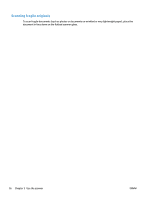HP ScanJet Pro 4500 User Guide - Page 29
Scan text for editing (OCR) (Windows), Scan to Email (Windows), Send to cloud (Windows)
 |
View all HP ScanJet Pro 4500 manuals
Add to My Manuals
Save this manual to your list of manuals |
Page 29 highlights
Scan text for editing (OCR) (Windows) The HP scanner software uses optical character recognition (OCR) to convert text on a page to text that can be edited on a computer. The OCR software comes with the HP Scan and ReadIris Pro software. For information about using the OCR software, see scan text for editing in the online Help. Scan to Email (Windows) NOTE: To scan to email, make sure there is an Internet connection. 1. Load the document into the document feeder or on the flatbed scanner glass according to the indicators. 2. Open HP Scan Software. 3. Select Email as PDF or Email as JPEG, and then click Scan. -orChoose any other scan shortcut and select Email from the Send To drop down list, and then click Scan. Send to cloud (Windows) NOTE: To scan to the cloud, make sure there is an Internet connection. 1. Load the document into the document feeder, or place the document on the flatbed scanner glass according to the indicators. 2. Open HP Scan Software. 3. Select Send to Cloud, and then select the file destination, such as OneDrive, Google Drive, or DropBox. 4. Select Create Scan. ENWW Use the scanning software (Windows) 21