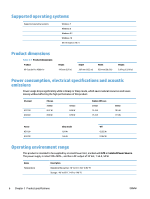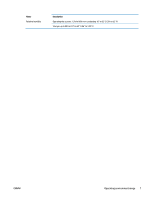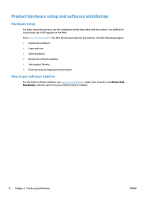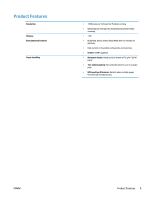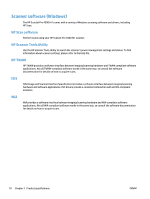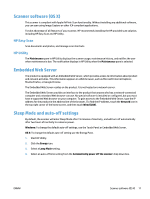HP ScanJet Pro 4500 User Guide - Page 19
Scanner software (OS X), HP Easy Scan, HP Utility, Embedded Web Server
 |
View all HP ScanJet Pro 4500 manuals
Add to My Manuals
Save this manual to your list of manuals |
Page 19 highlights
Scanner software (OS X) This scanner is compliant with Apple AirPrint-Scan functionality. Without installing any additional software, you can scan using Image Capture or other ICA-compliant applications. To take advantage of all features of your scanner, HP recommends installing the HP provided scan solution, including HP Easy Scan and HP Utility. HP Easy Scan Scan documents and photos, and manage scan shortcuts. HP Utility The Maintenance pane in HP Utility displays the scanner usage, maintenance history, and notifies the user when maintenance is due. The notification displays in HP Utility when the Maintenance pane is selected. Embedded Web Server The product is equipped with an Embedded Web Server, which provides access to information about product and network activities. This information appears in a Web browser, such as Microsoft Internet Explorer, Mozilla Firefox, or Google Chrome. The Embedded Web Server resides on the product. It is not hosted on a network server. The Embedded Web Server provides an interface to the product that anyone who has a network-connected computer and a standard Web browser can use. No special software is installed or configured, but you must have a supported Web browser on your computer. To gain access to the Embedded Web Server, type the IP address for the product in the address line of the browser. (To find the IP address, touch the Network icon in the top right corner of the home screen, and then touch Wired (LAN). Sleep Mode and auto-off settings By default, the scanner will enter Sleep Mode after 15 minutes of inactivity, and will turn off automatically after two hours of inactivity to conserve power. Windows: To change the default auto-off settings, use the Touch Panel or Embedded Web Server. OS X: To change the default auto-off setting use the Energy Pane. 1. Start HP Utility. 2. Click the Energy icon. 3. Select a Lamp Mode setting. 4. Select an auto-off time setting from the Automatically power off the scanner: drop down box. ENWW Scanner software (OS X) 11