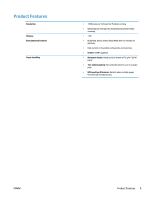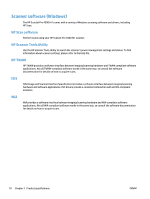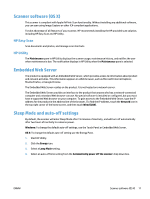HP ScanJet Pro 4500 User Guide - Page 22
edges of the original. If there is any clearance between the paper guides and the edges of
 |
View all HP ScanJet Pro 4500 manuals
Add to My Manuals
Save this manual to your list of manuals |
Page 22 highlights
● Smooth out any folds or curls in the documents before placing them into the feeder. If the leading edge of a document is curled or folded, it may cause a paper jam. ● To scan fragile documents (such as photos or documents on wrinkled or very lightweight paper), place the document on the flatbed scanner glass. ● Make sure that the hatch on the document feeder is securely latched. ● Adjust the paper guides to the width of the documents. Make sure that the paper guides touch the edges of the original. If there is any clearance between the paper guides and the edges of the documents, the scanned image might be skewed. 14 Chapter 3 Use the scanner ENWW

●
Smooth out any folds or curls in the documents before placing them into the feeder. If the leading edge
of a document is curled or folded, it may cause a paper jam.
●
To scan fragile documents (such as photos or documents on wrinkled or very lightweight paper), place
the document on the flatbed scanner glass.
●
Make sure that the hatch on the document feeder is securely latched.
●
Adjust the paper guides to the width of the documents. Make sure that the paper guides touch the
edges of the original. If there is any clearance between the paper guides and the edges of the
documents, the scanned image might be skewed.
14
Chapter 3
Use the scanner
ENWW