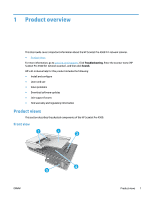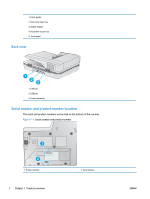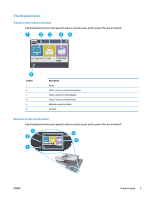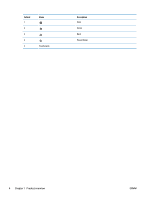4
Care and maintenance
..................................................................................................................................
27
Test and calibrate the touch screen
....................................................................................................................
28
Clean the product
................................................................................................................................................
29
Clean the scanner glass
....................................................................................................................
29
Clean the scanning strips
..................................................................................................................
30
Replace parts
.......................................................................................................................................................
31
Replace the separation rollers and cover
.........................................................................................
31
Replace the pick up roller module
....................................................................................................
33
Order maintenance and scanning supplies
.........................................................................................................
34
5
Solve problems
...........................................................................................................................................
35
Basic troubleshooting tips
..................................................................................................................................
36
Test the scanner
..................................................................................................................................................
37
Reset the scanner
................................................................................................................................................
38
Scanner installation troubleshooting
.................................................................................................................
39
Check the cables
................................................................................................................................
39
Uninstall and then reinstall the HP ScanJet drivers and tools (Windows)
.......................................
39
Power issues
........................................................................................................................................................
41
Scanner lamp stays on
......................................................................................................................
41
Check that the scanner has power
....................................................................................................
41
Scanner will not turn on
....................................................................................................................
41
Paper jams
...........................................................................................................................................................
42
Clear paper jams in the automatic document feeder (ADF)
.............................................................
42
An item loaded in the scanner jams repeatedly
...............................................................................
43
Paper feed issues
................................................................................................................................................
44
Paper jamming, skewing, misfeeds, or multiple-page feeds
..........................................................
44
Paper does not feed from the scanner
.............................................................................................
44
Automatic document feeder (ADF) does not feed paper
.................................................................
44
Originals are curling up in the scanner output tray.
.........................................................................
45
Image quality problems
......................................................................................................................................
46
Vertical colored stripes appear on the printed page
........................................................................
46
Scanned images are not straight
......................................................................................................
46
The scanned images have streaks or scratches
...............................................................................
46
Scanned image is fuzzy
.....................................................................................................................
46
The scan is completely black or completely white
...........................................................................
46
The bottom of the scanned image is cut off
.....................................................................................
46
Scanner operation problems
...............................................................................................................................
47
Connection issues
.............................................................................................................................
47
Check the USB connection
..............................................................................................
47
Check the ethernet connection
.......................................................................................
48
Check the wireless connection
.......................................................................................
48
ENWW
v