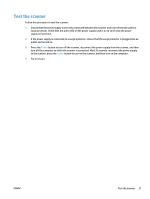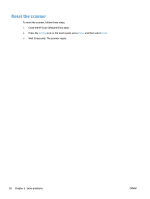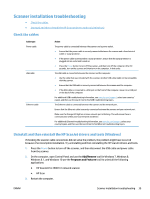HP ScanJet Pro 4500 User Guide - Page 50
Paper jams, Clear paper jams in the automatic document feeder (ADF)
 |
View all HP ScanJet Pro 4500 manuals
Add to My Manuals
Save this manual to your list of manuals |
Page 50 highlights
Paper jams ● Clear paper jams in the automatic document feeder (ADF) ● An item loaded in the scanner jams repeatedly Clear paper jams in the automatic document feeder (ADF) To clear a paper jam, complete these steps: 1. Remove any pages from the document feeder. 2. Pull up the document feeder hatch to open. ScanJet Pro 4500 f1 3. Remove the originals or any obstructions from the paper path. 4. Remove any visible debris (for example, paper, staples, or clips) from the paper path. 5. Inspect the rollers in the document feeder hatch, and remove any visible debris. 6. Remove any originals from output tray. Lift up input tray to check that there is no paper still inside the paper path. If there is still paper in the paper path, carefully pull the paper out. NOTE: This step also applies to multi-feed. ScanJet Pro 4500 f1 42 Chapter 5 Solve problems ENWW