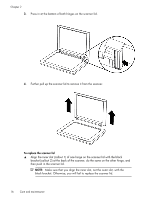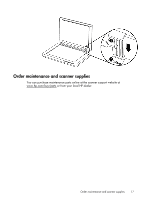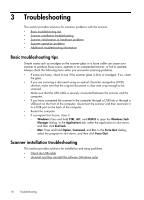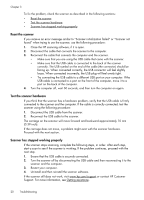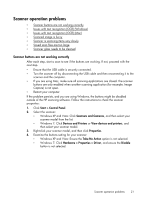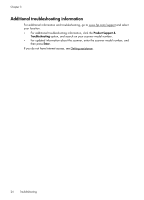HP Scanjet 200 User Guide - Page 21
Check the USB cable, Uninstall and then reinstall the software (Windows only)
 |
View all HP Scanjet 200 manuals
Add to My Manuals
Save this manual to your list of manuals |
Page 21 highlights
Check the USB cable The USB cable is connected between the scanner and the computer. • Use the cable that was included with the scanner. Another USB cable might not be compatible with the scanner. • Ensure that the USB cable is securely connected between the scanner and the computer. • If the USB cable is connected to a USB port on the front of the computer, move it to a USB port on the back of the computer. For additional USB troubleshooting information, see www.hp.com/support, select your country/region, and then use the search tool to find USB troubleshooting topics. Uninstall and then reinstall the software (Windows only) An incomplete software installation could cause the scanner not to be recognized or the software not to launch correctly. Try uninstalling and then reinstalling the HP scanning software. To reinstall the HP scanning software, you must have the HP scanning software CD. 1. Click Start > Control Panel. 2. Do one of the following: • Windows XP: Click Add or Remove Programs, select HP Scanjet 200/300, and click Remove. • Windows Vista and 7: Click Programs and Features or Uninstall a program, select HP Scanjet 200/300, and click Uninstall. 3. Uninstall the HP Imaging Functions program. • Windows XP: Select HP Imaging Device Functions 14.x, and click Remove. • Windows Vista and 7: Select HP Imaging Device Functions 14.x, and click Uninstall. 4. Unplug the scanner USB cable from the computer. 5. Reinstall the software, using the HP scanning software CD that came with your scanner. 6. Reconnect the scanner USB cable when prompted by the software. Scanner initialization or hardware problems If the scanner does not work after installation or if the scanner has stopped working correctly, you might see a message on the computer screen that is similar to one of the following: • The scanner could not be initialized. • The scanner could not be found. • An internal error has occurred. • The computer cannot communicate with the scanner. • The scanner is not listed and therefore unavailable for the user to select for scanning. Scanner initialization or hardware problems 19