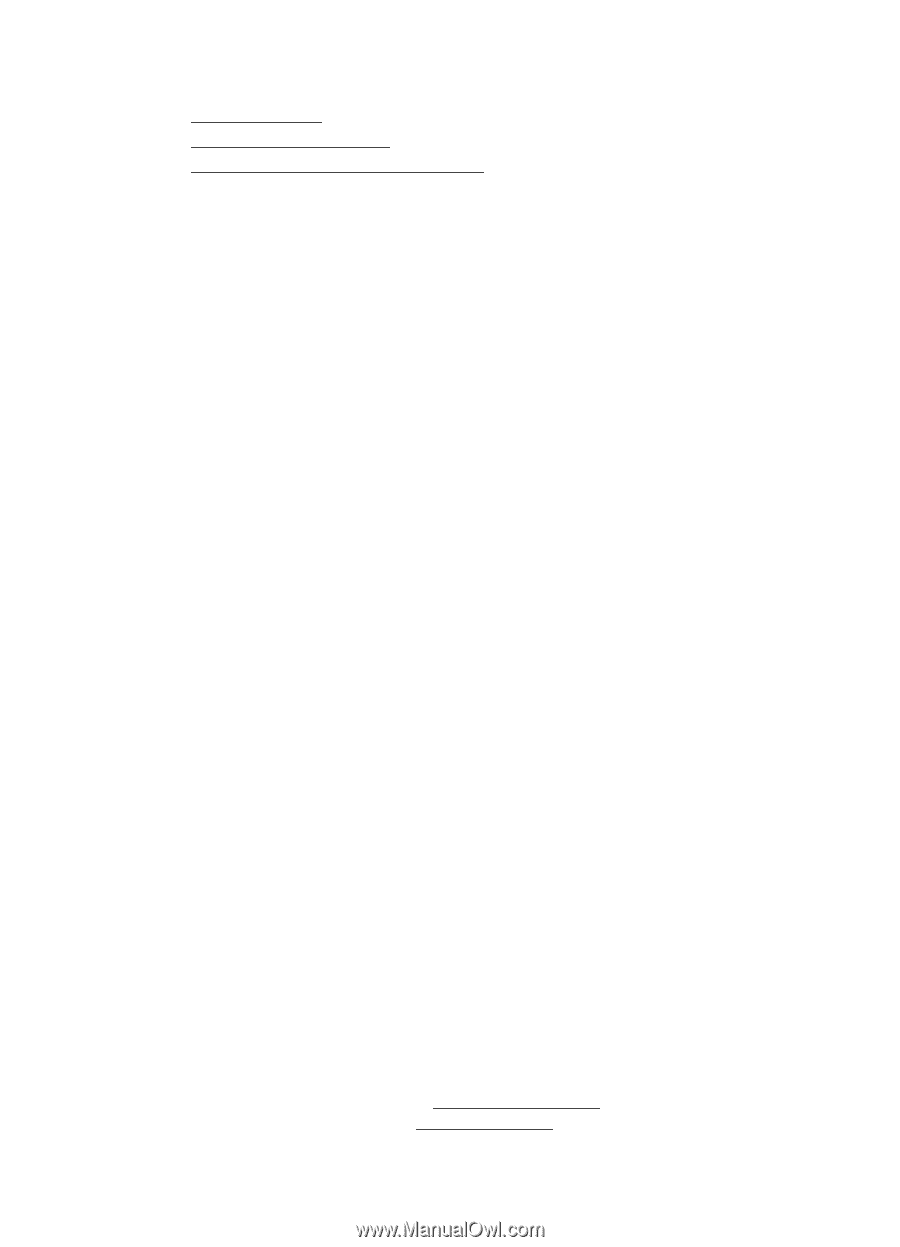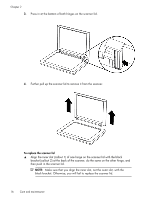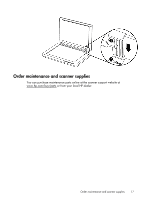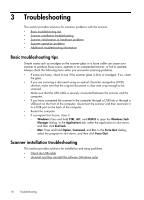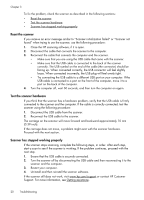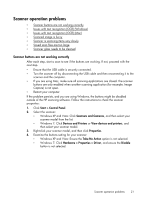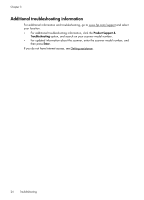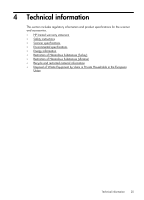HP Scanjet 200 User Guide - Page 22
Reset the scanner, Test the scanner hardware, Scanner has stopped working properly
 |
View all HP Scanjet 200 manuals
Add to My Manuals
Save this manual to your list of manuals |
Page 22 highlights
Chapter 3 To fix the problem, check the scanner as described in the following sections: • Reset the scanner • Test the scanner hardware • Scanner has stopped working properly Reset the scanner If you receive an error message similar to "Scanner initialization failed" or "Scanner not found" when trying to use the scanner, use the following procedure: 1. Close the HP scanning software, if it is open. 2. Disconnect the cable that connects the scanner to the computer. 3. Reconnect the cable that connects the computer and the scanner. • Make sure that you are using the USB cable that came with the scanner. • Make sure that the USB cable is connected to the back of the scanner correctly. The USB symbol on the end of the cable (the connector) should be facing up. When connected correctly, the USB connector will feel slightly loose. When connected incorrectly, the USB plug will feel overly tight. • Try connecting the USB cable to a different USB port on your computer. If the USB cable is connected to a port on the front of the computer, move it to a port on the back of the computer. 4. Turn the computer off, wait 60 seconds, and then turn the computer on again. Test the scanner hardware If you think that the scanner has a hardware problem, verify that the USB cable is firmly connected to the scanner and the computer. If the cable is correctly connected, test the scanner using the following procedure: 1. Disconnect the USB cable from the scanner. 2. Reconnect the USB cable to the scanner. The carriage on the scanner will move forward and backward approximately 10 mm (0.39 inch). If the carriage does not move, a problem might exist with the scanner hardware. Proceed with the next section. Scanner has stopped working properly If the scanner stops scanning, complete the following steps, in order. After each step, start a scan to see if the scanner is working. If the problem continues, proceed with the next step. 1. Ensure that the USB cable is securely connected. 2. Turn the scanner off by disconnecting the USB cable and then reconnecting it to the scanner and the computer. 3. Restart your computer. 4. Uninstall and then reinstall the scanner software. If the scanner still does not work, visit www.hp.com/support or contact HP Customer Support. For more information, see Getting assistance. 20 Troubleshooting