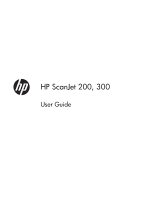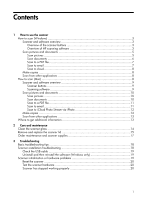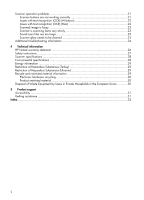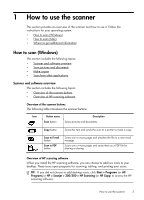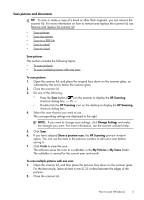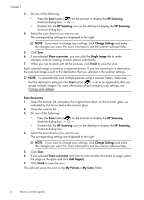Contents
1
How to use the scanner
How to scan (Windows)
..................................................................................................
3
Scanner and software overview
..................................................................................
3
Overview of the scanner buttons
............................................................................
3
Overview of HP scanning software
........................................................................
3
Scan pictures and documents
.....................................................................................
5
Scan pictures
......................................................................................................
5
Scan documents
..................................................................................................
6
Scan to a PDF file
................................................................................................
7
Scan to email
......................................................................................................
7
Scan to cloud
......................................................................................................
8
Make copies
............................................................................................................
8
Scan from other applications
......................................................................................
8
How to scan (Mac)
.........................................................................................................
8
Scanner and software overview
..................................................................................
9
Scanner buttons
...................................................................................................
9
Scanning software
...............................................................................................
9
Scan pictures and documents
...................................................................................
10
Scan pictures
....................................................................................................
10
Scan documents
................................................................................................
10
Scan to a PDF file
..............................................................................................
11
Scan to email
....................................................................................................
11
Scan to iCloud Photo Stream via iPhoto
................................................................
12
Make copies
..........................................................................................................
12
Scan from other applications
....................................................................................
13
Where to get additional information
...............................................................................
13
2
Care and maintenance
Clean the scanner glass
................................................................................................
14
Remove and replace the scanner lid
................................................................................
15
Order maintenance and scanner supplies
........................................................................
17
3
Troubleshooting
Basic troubleshooting tips
..............................................................................................
18
Scanner installation troubleshooting
................................................................................
18
Check the USB cable
...............................................................................................
19
Uninstall and then reinstall the software (Windows only)
..............................................
19
Scanner initialization or hardware problems
....................................................................
19
Reset the scanner
....................................................................................................
20
Test the scanner hardware
........................................................................................
20
Scanner has stopped working properly
......................................................................
20
1