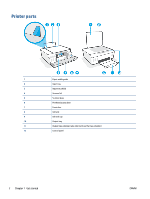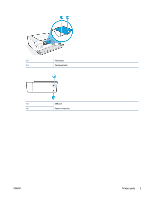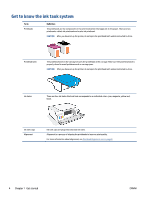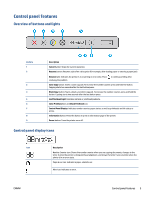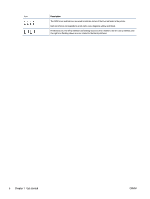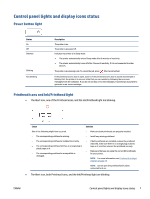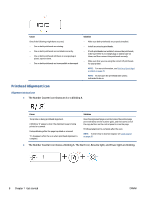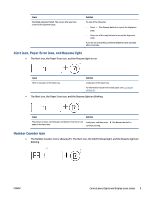HP Smart Tank 500 User Guide - Page 11
Control panel lights and display icons status, Power button light - installer
 |
View all HP Smart Tank 500 manuals
Add to My Manuals
Save this manual to your list of manuals |
Page 11 highlights
Control panel lights and display icons status Power button light Status On Off Dimmed Blinking Fast blinking Description The printer is on. The printer is powered off. Indicates the printer is in Sleep mode. ● The printer automatically enters Sleep mode after 5 minutes of inactivity. ● The printer automatically turns off after 2 hours of inactivity, if it is not connected to other devices. The printer is processing a job. To cancel the job, press (the Cancel button). If the printhead access door is open, close it. If the printhead access door is closed and the light is blinking fast, the printer is in an error state that you can resolve by following the on-screen messages from the computer. If you do not see any on-screen messages, try printing a document to generate an on-screen message. Printhead icons and Ink/Printhead light ● The Alert icon, one of the Printhead icons, and the Ink/Printhead light are blinking. Cause One of the following might have occurred. - The corresponding printhead is missing. - The corresponding printhead is installed incorrectly. - The corresponding printhead still has an orange plug or plastic tape on it. - The corresponding printhead is incompatible or damaged. Solution - Make sure both printheads are properly installed. - Install any missing printhead. - If both printheads are installed, remove the printhead indicated, make sure there is no orange plug or plastic tape on it, and then reinsert the printhead securely. - Make sure that you are using the correct HP printheads for your printer. NOTE: For more information, see Printhead (cartridge) problem on page 76. NOTE: Do not open the printhead latch unless instructed to do so. ● The Alert icon, both Printhead icons, and the Ink/Printhead light are blinking. ENWW Control panel lights and display icons status 7