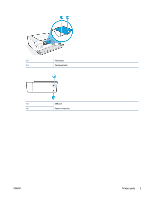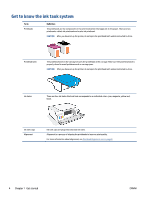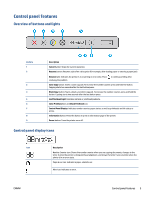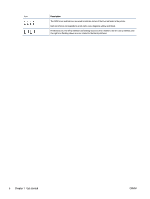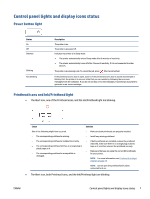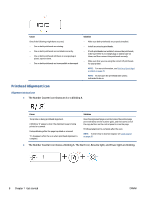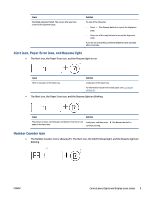HP Smart Tank 500 User Guide - Page 12
Printhead Alignment icon, Alignment status icon
 |
View all HP Smart Tank 500 manuals
Add to My Manuals
Save this manual to your list of manuals |
Page 12 highlights
Cause One of the following might have occurred. - One or both printheads are missing. - One or both printheads are installed incorrectly. - One or both printheads still have an orange plug or plastic tape on them. - One or both printheads are incompatible or damaged. Solution - Make sure both printheads are properly installed. - Install any missing printheads. - If both printheads are installed, remove the printheads, make sure there is no orange plug or plastic tape on them, and then reinsert the printheads securely. - Make sure that you are using the correct HP printheads for your printer. NOTE: For more information, see Printhead (cartridge) problem on page 76. NOTE: Do not open the printhead latch unless instructed to do so. Printhead Alignment icon Alignment status icon ● The Number Counter icon shows an A or a blinking A. Cause The printer is doing printhead alignment. A blinking "A" appears when the alignment page is being printed or scanned. It stops blinking after the page is printed or scanned. "A" disappears after the scan when printhead alignment is complete. Solution Once the alignment page is printed, place the printed page print-side down on the scanner glass, and then press one of the copy buttons on the control panel to scan the page. Printhead alignment is complete after the scan. NOTE: To learn how to load an original, see Load original on page 40. ● The Number Counter icon shows a blinking A. The Alert icon, Resume light, and Power light are blinking. 8 Chapter 1 Get started ENWW