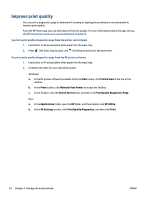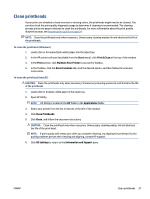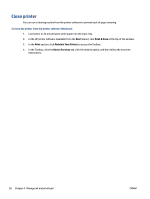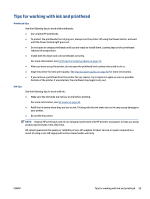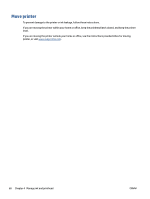HP Smart Tank 500 User Guide - Page 59
aligning printheads might help.
 |
View all HP Smart Tank 500 manuals
Add to My Manuals
Save this manual to your list of manuals |
Page 59 highlights
3. Review the cyan, magenta, yellow, and black boxes along with the other content on the diagnostics page. 4. Clean the printheads, if the diagnostic page shows steaks or missing portions of the color and black boxes. For more information, see Clean printheads on page 57. 5. Align the printheads, if straight lines appear jagged on printouts, or if the diagnostic page indicates aligning printheads might help. For more information, see Align printheads on page 56. 6. If print quality problems persist after cleaning and aligning printheads, contact HP support. ENWW Improve print quality 55

3.
Review the cyan, magenta, yellow, and black boxes along with the other content on the diagnostics
page.
4.
Clean the printheads, if the diagnostic page shows steaks or missing portions of the color and black
boxes.
For more information, see
Clean printheads
on page
57
.
5.
Align the printheads, if straight lines appear jagged on printouts, or if the diagnostic page indicates
aligning printheads might help.
For more information, see
Align printheads
on page
56
.
6.
If print quality problems persist after cleaning and aligning printheads, contact HP support.
ENWW
Improve print quality
55