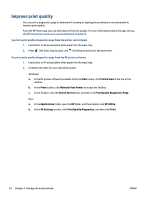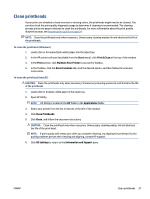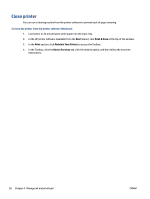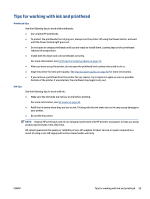HP Smart Tank 500 User Guide - Page 58
Improve print quality, Print Quality Diagnostics
 |
View all HP Smart Tank 500 manuals
Add to My Manuals
Save this manual to your list of manuals |
Page 58 highlights
Improve print quality You can print a diagnostics page to determine if cleaning or aligning the printheads is recommended to improve print quality. From the HP Smart app, you can also improve the print quality. For more information about the app, see Use the HP Smart app to print, scan, and troubleshoot on page 16. To print a print quality diagnostics page from the printer control panel 1. Load Letter or A4 unused plain white paper into the input tray. 2. Press (the Color Copy button), and (the Resume button) at the same time. To print a print quality diagnostics page from the HP printer software 1. Load Letter or A4 unused plain white paper into the input tray. 2. Complete the steps for your operating system: Windows: a. In the HP printer software (available from the Start menu), click Print & Scan at the top of the window. b. In the Print section, click Maintain Your Printer to access the Toolbox. c. In the Toolbox, click the Device Services tab, and then click Print Quality Diagnostics Page. Mac: a. In the Applications folder, open the HP folder, and then double-click HP Utility. b. In the All Settings section, click Print Quality Diagnostics, and then click Print. 54 Chapter 4 Manage ink and printhead ENWW