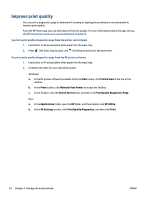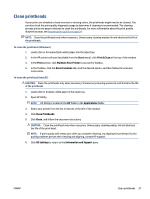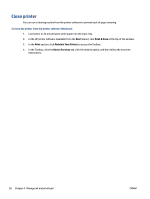HP Smart Tank 500 User Guide - Page 57
Print with black ink only, Print in Grayscale
 |
View all HP Smart Tank 500 manuals
Add to My Manuals
Save this manual to your list of manuals |
Page 57 highlights
Print with black ink only To print with black ink only(Windows) 1. From your software, select Print. 2. Make sure your printer is selected. 3. Click the button that opens the Properties dialog box. Depending on your software application, this button might be called Properties, Options, Printer Setup, Printer Properties, Printer, or Preferences. 4. Select the appropriate options. Windows 10 ● Click Paper/Quality tab. ● Under Print in Grayscale, select Black Ink Only from the list, and then click OK. Windows 7 ● On the Layout or Paper/Quality tab, click the Advanced button to open the Advanced Options dialog box. ● From the Print in Grayscale drop-down list, select Black Ink Only, and then click OK. To print with black ink only (macOS) 1. From the File menu in your software, choose Print. 2. Make sure your printer is selected. 3. Set the print options. If you do not see options on the Print dialog, click Show Details. NOTE: Locations for the options can vary from one application to another. 4. From the pop-up menu, choose Paper Type/Quality. 5. From the Color pop-up menu, choose Grayscale, and then click Print. ENWW Print with black ink only 53