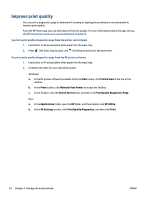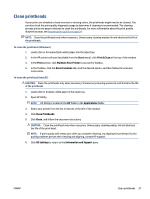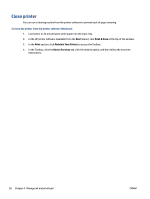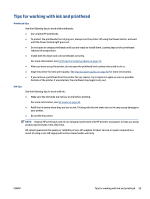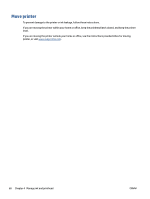HP Smart Tank 500 User Guide - Page 60
Align printheads, Start, Print & Scan, Print, Maintain Your Printer, Device Services, Applications
 |
View all HP Smart Tank 500 manuals
Add to My Manuals
Save this manual to your list of manuals |
Page 60 highlights
Align printheads Aligning the printheads can improve print quality. If you notice misaligned colors or lines in your printouts or on the print quality diagnostics page, you should perform an alignment. For more information about the print quality diagnostics page, see Improve print quality on page 54. To align the printheads (Windows) 1. Load Letter or A4 unused plain white paper into the input tray. 2. In the HP printer software (available from the Start menu), click Print & Scan at the top of the window. 3. In the Print section, click Maintain Your Printer to access the Toolbox. 4. In the Toolbox, click the Device Services tab, click the desired option, and then follow the onscreen instructions. To align the printheads (macOS) 1. Load Letter or A4 plain, white paper in the input tray. 2. Open HP Utility. NOTE: HP Utility is located in the HP folder in the Applications folder. 3. Select your printer from the list of devices at the left of the window. 4. Click Align. 5. Click Align and follow the onscreen instructions. 6. Click All Settings to return to the Information and Support pane. 56 Chapter 4 Manage ink and printhead ENWW