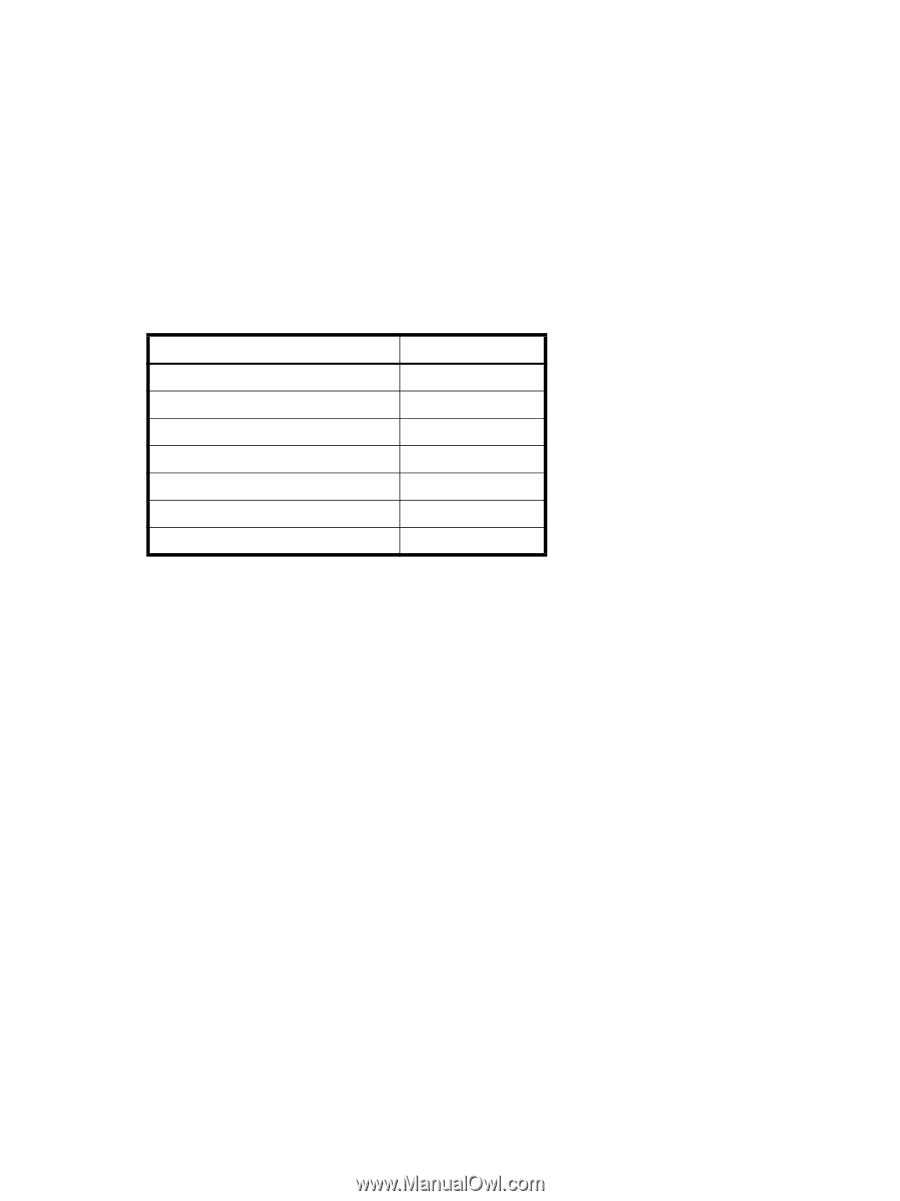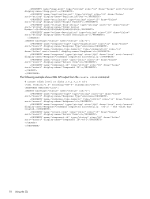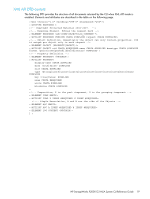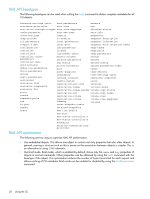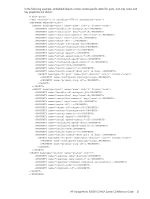HP StorageWorks P2000 HP StorageWorks P2000 G3 MSA System CLI Reference Guide - Page 23
Command completion, editing, and history, Viewing help, sho cl
 |
View all HP StorageWorks P2000 manuals
Add to My Manuals
Save this manual to your list of manuals |
Page 23 highlights
Command completion, editing, and history The CLI supports command completion, command editing, and command history. When entering commands interactively you can abbreviate their names and keywords. For example, you can enter sho cl to run the show cli-parameters command. If you press Tab after typing sufficient characters to uniquely identify the command or keyword, the remainder of the command or keyword is displayed so you can confirm your intent. If you enter too few letters to uniquely identify a keyword, pressing Tab will list commands or keywords that match the entered string and redisplays the string so you can complete it. When scripting commands, type commands in full to aid readability. The history contains commands entered in the active CLI session. You can recall a command from the history, edit it, and run it. Table 4 Keyboard shortcuts for command completion, editing, and history To Complete a partially entered keyword Show command history Get previous command from history Get next command from history Move cursor left Move cursor right Delete previous character Press Tab F6 Up Arrow Down Arrow Left Arrow Right Arrow Backspace Viewing help To view brief descriptions of all commands that are available to the user level you logged in as, enter: help To view help for a command and then return to the command prompt, enter: help command-name To view the information shown in Command syntax above, enter: help syntax To view the information shown in this topic and in Command completion, editing, and history above, enter: help help HP StorageWorks P2000 G3 MSA System CLI Reference Guide 23