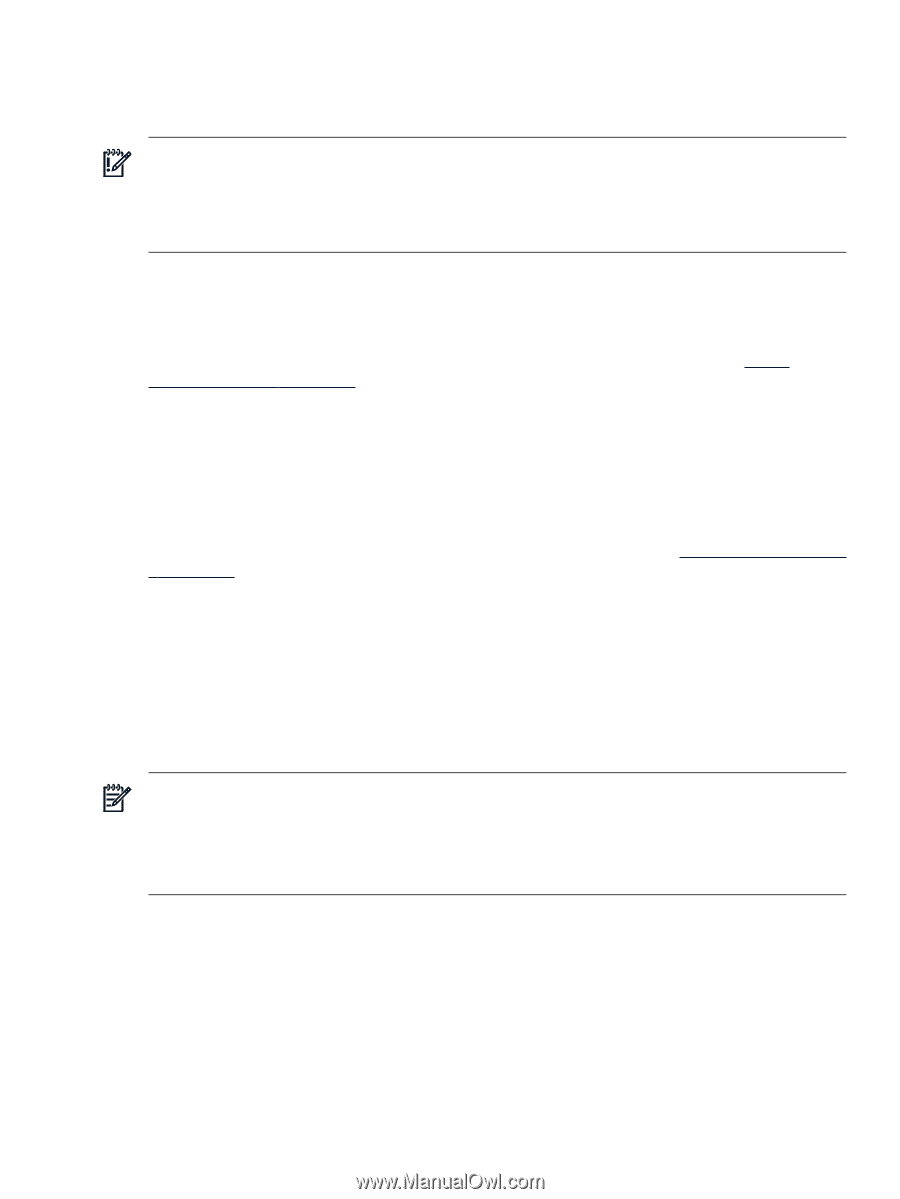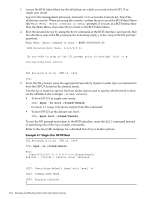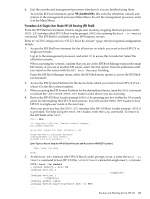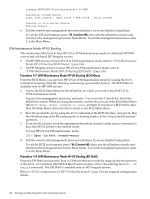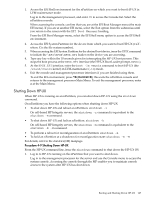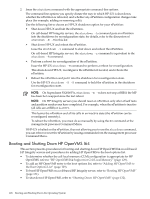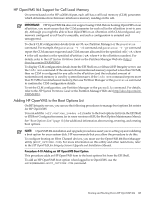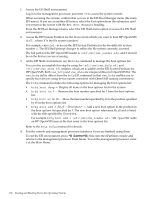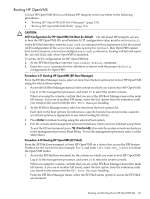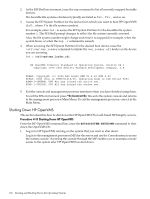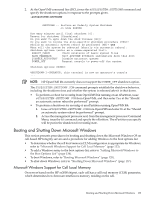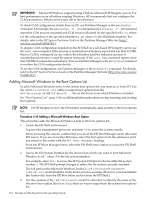HP Superdome SX2000 User Service Guide, Seventh Edition - HP Integrity Superdo - Page 129
HP OpenVMS I64 Support for Cell Local Memory, Adding HP OpenVMS to the Boot Options List, IMPORTANT
 |
View all HP Superdome SX2000 manuals
Add to My Manuals
Save this manual to your list of manuals |
Page 129 highlights
HP OpenVMS I64 Support for Cell Local Memory On servers based on the HP sx2000 chipset, each cell has a cell local memory (CLM) parameter, which determines how firmware interleaves memory residing on the cell. IMPORTANT: HP OpenVMS I64 does not support using CLM. Before booting OpenVMS on an nPartition, you must ensure that the CLM parameter for each cell in the nPartition is set to zero (0). Although you might be able to boot OpenVMS on an nPartition with CLM configured, any memory configured as cell local is unusable, and such a configuration is untested and unsupported. To check CLM configuration details from an OS, use Partition Manager or the parstatus command. For example, the parstatus -V -c# command and parstatus -V -p# command report the CLM amount requested and CLM amount allocated for the specified cell (-c#, where # is the cell number) or the specified nPartition (-p#, where # is the nPartition number). For details, refer to the HP System Partitions Guide or the Partition Manager Web site (http:// docs.hp.com/en/PARMGR2/). To display CLM configuration details from the EFI Shell on a cell-based HP Integrity server, use the info mem command. If the amount of noninterleaved memory reported is less than 512 MB, then no CLM is configured for any cells in the nPartition (and the indicated amount of noninterleaved memory is used by system firmware). If the info mem command reports more than 512 MB of noninterleaved memory, then use Partition Manager or the parstatus command to confirm the CLM configuration details. To set the CLM configuration, use Partition Manager or the parmodify command. For details, refer to the HP System Partitions Guide or the Partition Manager Web site (http://docs.hp.com/en/ PARMGR2/). Adding HP OpenVMS to the Boot Options List On HP Integrity servers, you can use the following procedures to manage boot options list entries for HP OpenVMS. You can add the \efi\vms\vms_loader.efi loader to the boot options list from the EFI Shell or EFI Boot Configuration menu (or in some versions of EFI, the Boot Option Maintenance Menu). See "Boot Options List" (page 114) for additional information about saving, restoring, and creating boot options. NOTE: OpenVMS I64 installation and upgrade procedures assist you in setting up and validating a boot option for your system disk. HP recommends that you allow the procedure to do this. To configure booting on Fibre Channel devices, you must use the OpenVMS I64 Boot Manager utility (BOOT_OPTIONS.COM). For more information on this utility and other restrictions, refer to the HP OpenVMS for Integrity Servers Upgrade and Installation Manual. Procedure 4-10 Adding an HP OpenVMS Boot Option This procedure adds an HP OpenVMS item to the boot options list from the EFI Shell. To add an HP OpenVMS boot option when logged in to OpenVMS, use the @SYS$MANAGER:BOOT_OPTIONS.COM command. Booting and Shutting Down HP OpenVMS I64 129