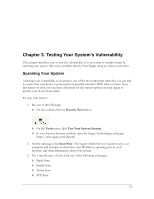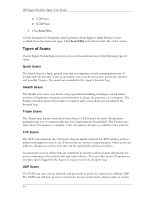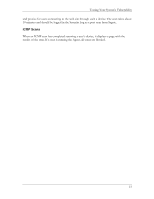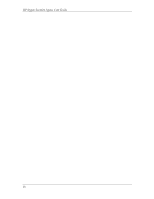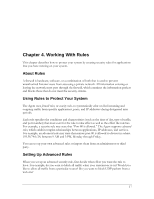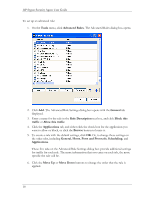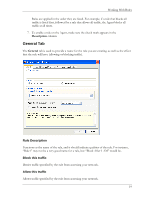HP T5700 HP Sygate Security Agent User Guide - Page 28
Ports and Protocols, Rule Description
 |
View all HP T5700 manuals
Add to My Manuals
Save this manual to your list of manuals |
Page 28 highlights
HP Sygate Security Agent User Guide To set up an advanced rule: 1. On the Tools menu, click Advanced Rules. The Advanced Rules dialog box opens. 2. Click Add. The Advanced Rule Settings dialog box opens with the General tab displayed. 3. Enter a name for the rule in the Rule Description text box, and click Block this traffic or Allow this traffic. 4. Click the Applications tab, and either click the check box for the application you want to allow or block, or click the Browse button to locate it. 5. To create a rule with the default settings, click OK. Or, to change these settings on the other tabs, including General, Hosts, Ports and Protocols, Scheduling, and Applications. These five tabs on the Advanced Rule Settings dialog box provide additional settings for traffic for each rule. The more information that you enter on each tab, the more specific the rule will be. 6. Click the Move Up or Move Down buttons to change the order that the rule is applied. 18