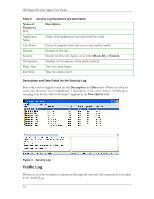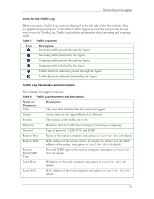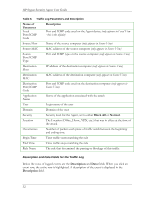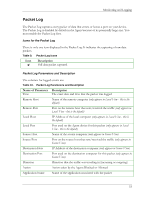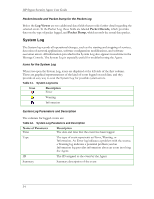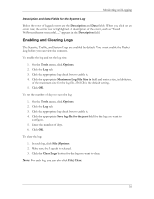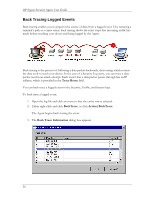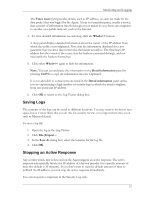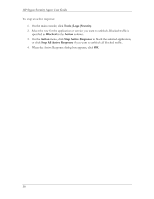HP T5700 HP Sygate Security Agent User Guide - Page 45
Enabling and Clearing Logs, Description, Tools, Options, Maximum Log File Size is
 |
View all HP T5700 manuals
Add to My Manuals
Save this manual to your list of manuals |
Page 45 highlights
Monitoring and Logging Description and Data Fields for the System Log Below the rows of logged events are the Description and Data fields. When you click on an event row, the entire row is highlighted. A description of the event, such as "Install WsProcessSensor successful....," appears in the Description field. Enabling and Clearing Logs The Security, Traffic, and System Logs are enabled by default. You must enable the Packet Log before you can view the contents. To enable the log and set the log size: 1. On the Tools menu, click Options. 2. Click the Log tab. 3. Click the appropriate log check box to enable it. 4. Click the appropriate Maximum Log File Size is field and enter a size, in kilobytes, of the maximum size for the log file. 256 KB is the default setting. 5. Click OK. To set the number of days to save the log: 1. On the Tools menu, click Options. 2. Click the Log tab. 3. Click the appropriate log check box to enable it. 4. Click the appropriate Save log file for the past field for the log you want to configure. 5. Enter the number of days. 6. Click OK. To clear the log: 1. In each log, click File|Options. 2. Make sure the Log tab is selected. 3. Click the Clear Logs button for the log you want to clear. Note: For each log, you can also click File|Clear. 35