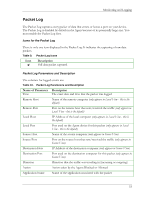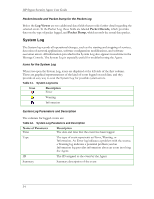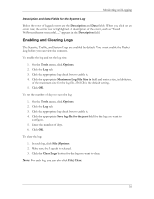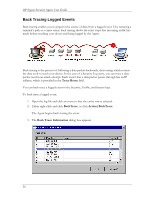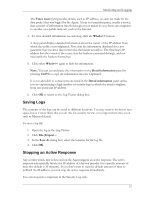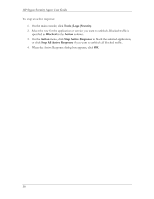HP T5700 HP Sygate Security Agent User Guide - Page 48
Tools|Logs|Security, Blocked, Action, Stop Active Response
 |
View all HP T5700 manuals
Add to My Manuals
Save this manual to your list of manuals |
Page 48 highlights
HP Sygate Security Agent User Guide To stop an active response: 1. On the main console, click Tools|Logs|Security. 2. Select the row for the application or service you want to unblock. Blocked traffic is specified as Blocked in the Action column. 3. On the Action menu, click Stop Active Response to block the selected application, or click Stop All Active Response if you want to unblock all blocked traffic. 4. When the Active Response dialog box appears, click OK. 38

HP Sygate Security Agent User Guide
To stop an active response:
1.
On the main console, click
Tools|Logs|Security
.
2.
Select the row for the application or service you want to unblock. Blocked traffic is
specified as
Blocked
in the
Action
column.
3.
On the
Action
menu, click
Stop Active Response
to block the selected application,
or click
Stop All Active Response
if you want to unblock all blocked traffic.
4.
When the Active Response dialog box appears, click
OK
.
38