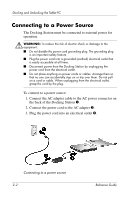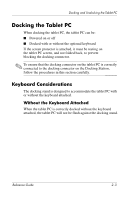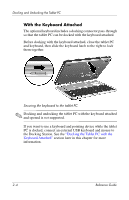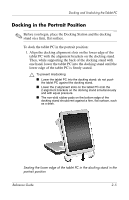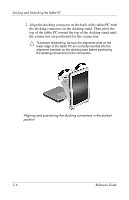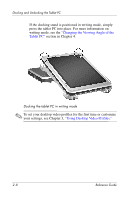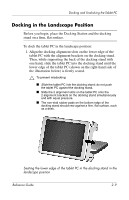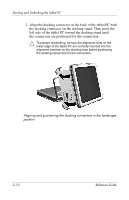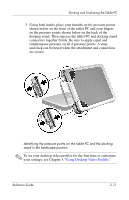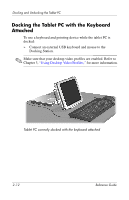HP TC1100 Compaq Tablet PC TC1100 Series Docking Station Reference Guide - Page 20
simultaneous pressure on all 4 pressure points. A snap
 |
View all HP TC1100 manuals
Add to My Manuals
Save this manual to your list of manuals |
Page 20 highlights
Docking and Undocking the Tablet PC 3. Using both hands, place your thumbs on the pressure points shown below on the front of the tablet PC and your fingers on the pressure points shown below on the back of the docking stand. Then squeeze the tablet PC and docking stand connectors together firmly. Be sure to apply equal and simultaneous pressure on all 4 pressure points. A snap and click can be heard when the attachment and connection are secure. Identifying the pressure points on the tablet PC and the docking stand in the portrait position Reference Guide 2-7
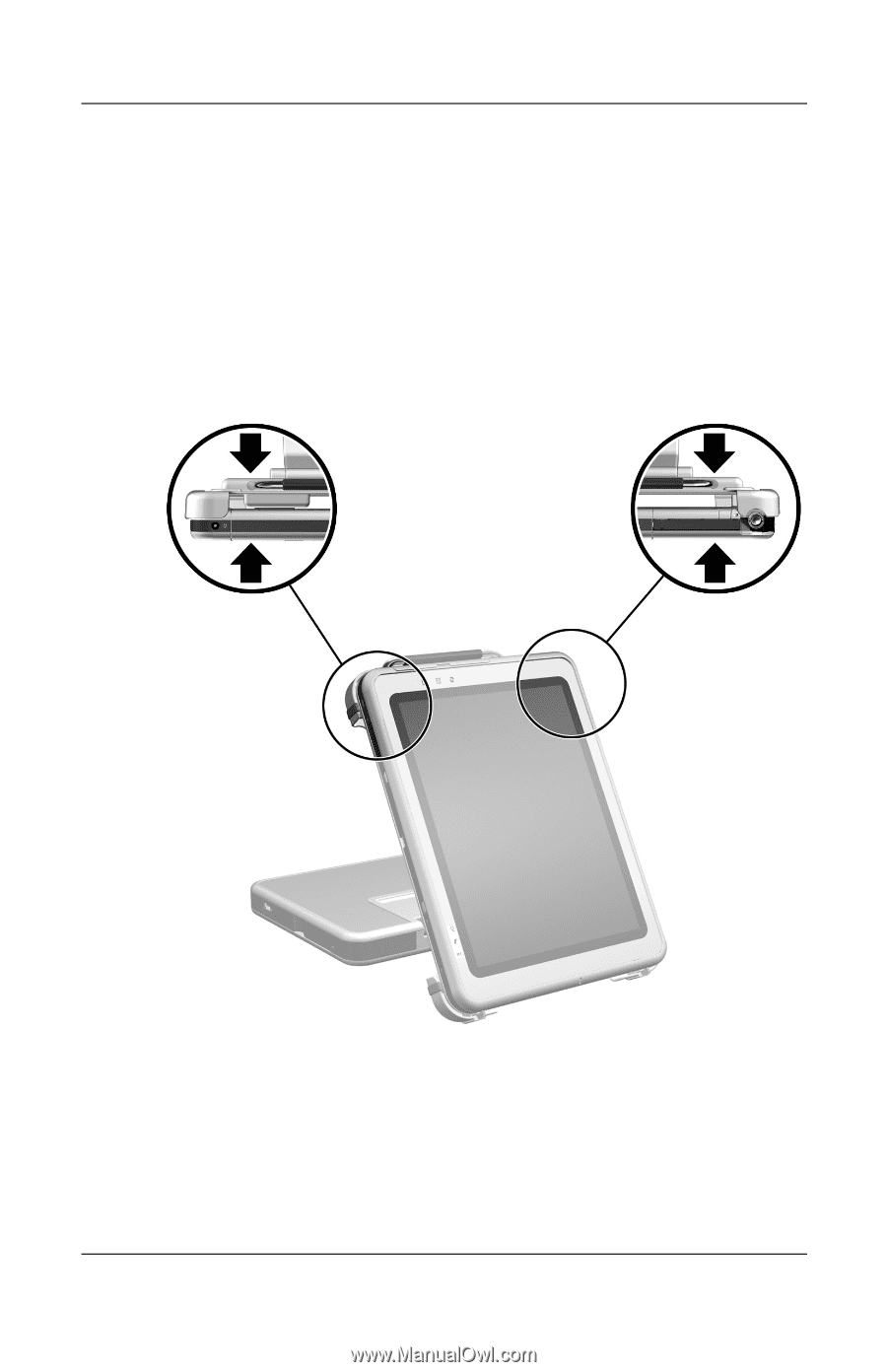
Docking and Undocking the Tablet PC
Reference Guide
2–7
3. Using both hands, place your thumbs on the pressure points
shown below on the front of the tablet PC and your fingers on
the pressure points shown below on the back of the docking
stand. Then squeeze the tablet PC and docking stand
connectors together firmly. Be sure to apply equal and
simultaneous pressure on all 4 pressure points. A snap and
click can be heard when the attachment and connection are
secure.
Identifying the pressure points on the tablet PC and the docking
stand in the portrait position