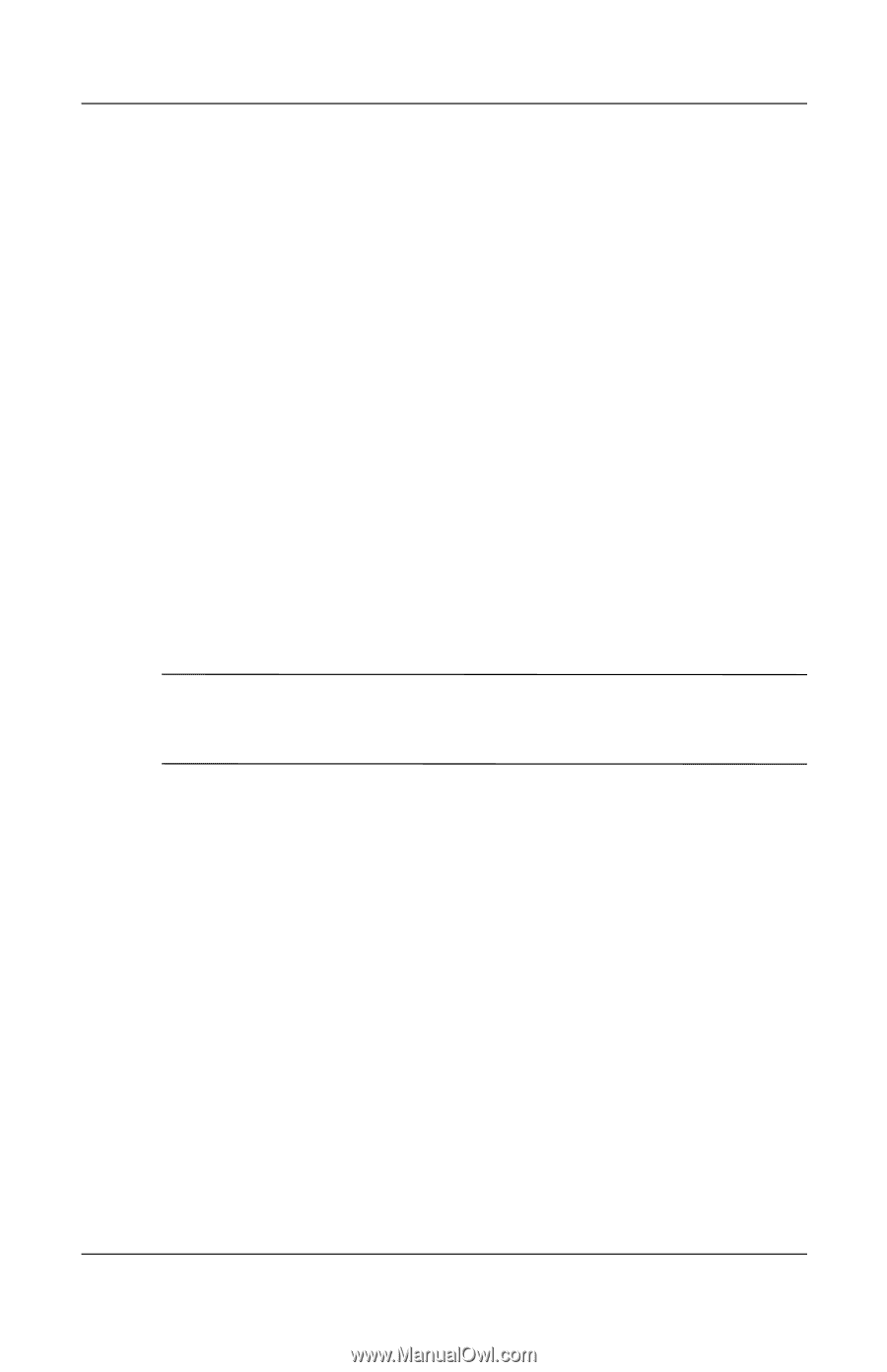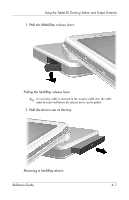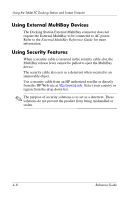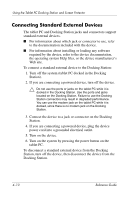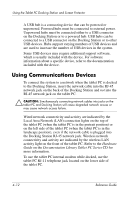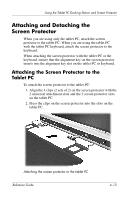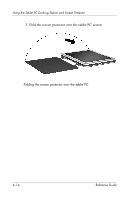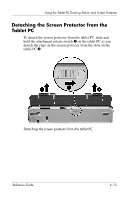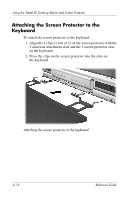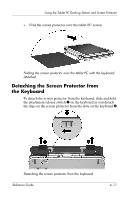HP TC1100 Compaq Tablet PC TC1100 Series Docking Station Reference Guide - Page 46
Using Communications Devices
 |
View all HP TC1100 manuals
Add to My Manuals
Save this manual to your list of manuals |
Page 46 highlights
Using the Tablet PC Docking Station and Screen Protector A USB hub is a connecting device that can be powered or unpowered. Powered hubs must be connected to external power. Unpowered hubs must be connected either to a USB connector on the Docking Station or to a powered hub. USB hubs can be connected to a USB connector on the Docking Station or to other USB devices. Hubs support varying numbers of USB devices and are used to increase the number of USB devices in the system. Some USB devices may require additional support software, which is usually included with the device. For software information about a specific device, refer to the documentation included with the device. Using Communications Devices To connect the system to a network when the tablet PC is docked to the Docking Station, insert the network cable into the RJ-45 network jack on the back of the Docking Station and not into the RJ-45 network jack on the tablet PC. Ä CAUTION: Simultaneously connecting network cables into jacks on the tablet PC and Docking Station will cause degraded network access or may cause network access failure. Wired network connectivity and activity are indicated by the Local Area Network (LAN) connection lights on the top of the tablet PC (when the tablet PC is in the portrait position) or on the left side of the tablet PC (when the tablet PC is in the landscape position), even if the network cable is plugged into the Docking Station RJ-45 network jack. Wireless network connectivity and activity are indicated by the wireless LAN activity light on the front of the tablet PC. Refer to the Hardware Guide on the Documentation Library Tablet PC Series CD for more information. To use the tablet PC internal modem while docked, use the tablet PC RJ-11 telephone jack located on the lower side of the tablet PC. 4-12 Reference Guide