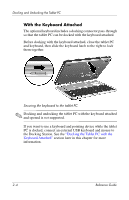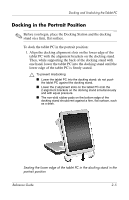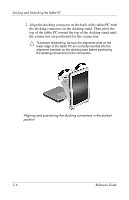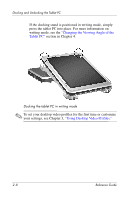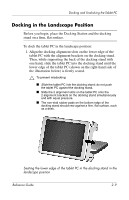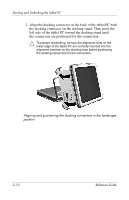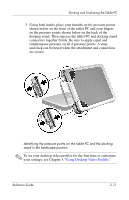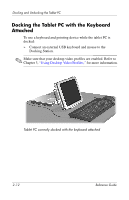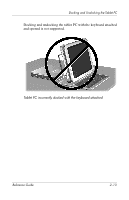HP TC1100 Compaq Tablet PC TC1100 Series Docking Station Reference Guide - Page 22
Docking in the Landscape Position
 |
View all HP TC1100 manuals
Add to My Manuals
Save this manual to your list of manuals |
Page 22 highlights
Docking and Undocking the Tablet PC Docking in the Landscape Position Before you begin, place the Docking Station and the docking stand on a firm, flat surface. To dock the tablet PC in the landscape position: 1. Align the docking alignment slots on the lower edge of the tablet PC with the alignment brackets on the docking stand. Then, while supporting the back of the docking stand with one hand, slide the tablet PC into the docking stand until the lower edge of the tablet PC (shown on the right-hand side of the illustration below) is firmly seated. Ä To prevent misdocking: ■ Slide the tablet PC into the docking stand; do not push the tablet PC against the docking stand. ■ Slide the 2 alignment slots on the tablet PC onto the 2 alignment brackets on the docking stand simultaneously and with equal pressure. ■ The non-skid rubber pads on the bottom edge of the docking stand should rest against a firm, flat surface, such as a desk. Seating the lower edge of the tablet PC in the docking stand in the landscape position Reference Guide 2-9