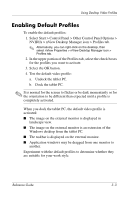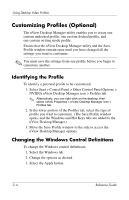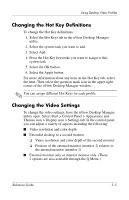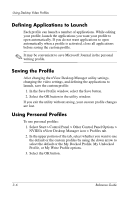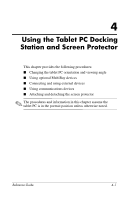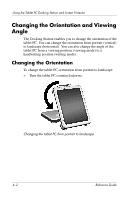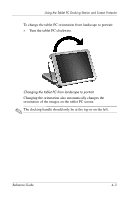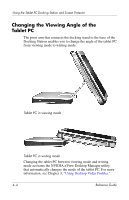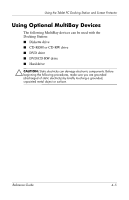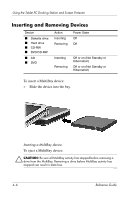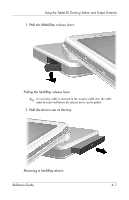HP TC1100 Compaq Tablet PC TC1100 Series Docking Station Reference Guide - Page 36
Changing the Orientation and Viewing Angle, Changing the Orientation
 |
View all HP TC1100 manuals
Add to My Manuals
Save this manual to your list of manuals |
Page 36 highlights
Using the Tablet PC Docking Station and Screen Protector Changing the Orientation and Viewing Angle The Docking Station enables you to change the orientation of the tablet PC. You can change the orientation from portrait (vertical) to landscape (horizontal). You can also change the angle of the tablet PC from a viewing position (viewing mode) to a handwriting position (writing mode). Changing the Orientation To change the tablet PC orientation from portrait to landscape: » Turn the tablet PC counterclockwise. Changing the tablet PC from portrait to landscape 4-2 Reference Guide

4–2
Reference Guide
Using the Tablet PC Docking Station and Screen Protector
Changing the Orientation and Viewing
Angle
The Docking Station enables you to change the orientation of the
tablet PC. You can change the orientation from portrait (vertical)
to landscape (horizontal). You can also change the angle of the
tablet PC from a viewing position (viewing mode) to a
handwriting position (writing mode).
Changing the Orientation
To change the tablet PC orientation from portrait to landscape:
»
Turn the tablet PC counterclockwise.
Changing the tablet PC from portrait to landscape