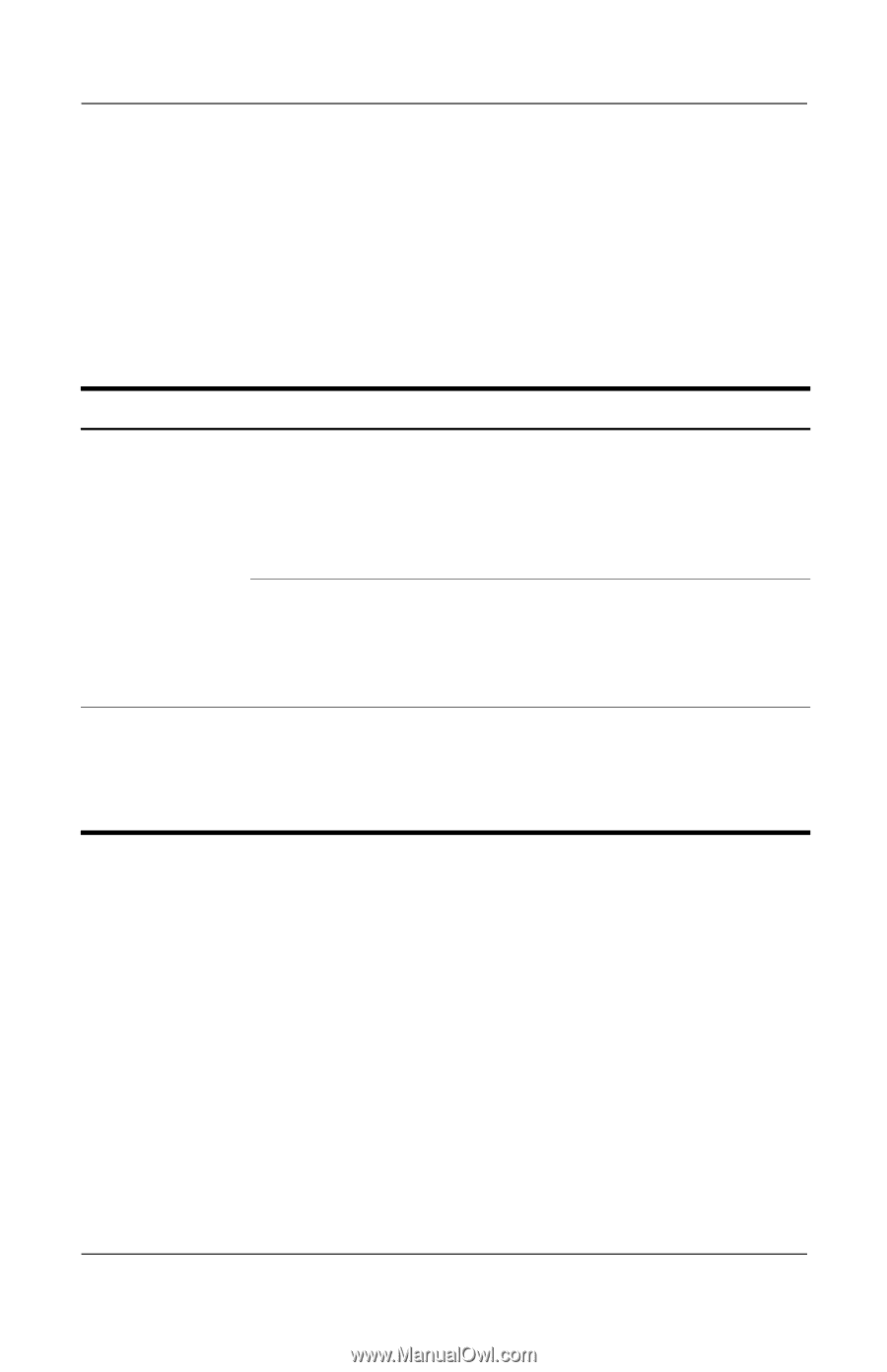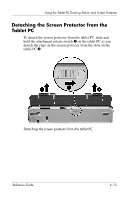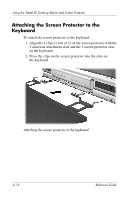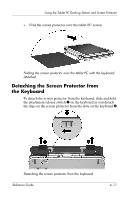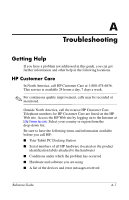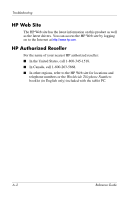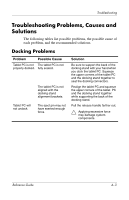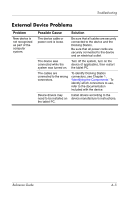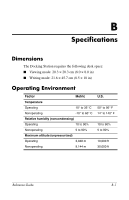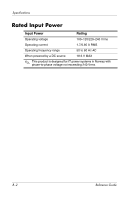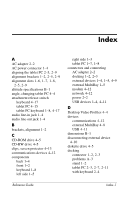HP TC1100 Compaq Tablet PC TC1100 Series Docking Station Reference Guide - Page 54
Troubleshooting Problems, Causes and Solutions, Docking Problems
 |
View all HP TC1100 manuals
Add to My Manuals
Save this manual to your list of manuals |
Page 54 highlights
Troubleshooting Troubleshooting Problems, Causes and Solutions The following tables list possible problems, the possible cause of each problem, and the recommended solutions. Docking Problems Problem Possible Cause Tablet PC is not The tablet PC is not properly docked. fully seated. The tablet PC is not aligned with the docking stand alignment brackets. Tablet PC will not undock. The eject pin may not have exerted enough force. Solution Be sure to support the back of the docking stand with your hand when you dock the tablet PC. Squeeze the upper corners of the tablet PC and the docking stand together to seat the docking connectors. Realign the tablet PC and squeeze the upper corners of the tablet PC and the docking stand together while supporting the back of the docking stand. Pull the release handle farther out. Ä Applying excessive force may damage system components. Reference Guide A-3