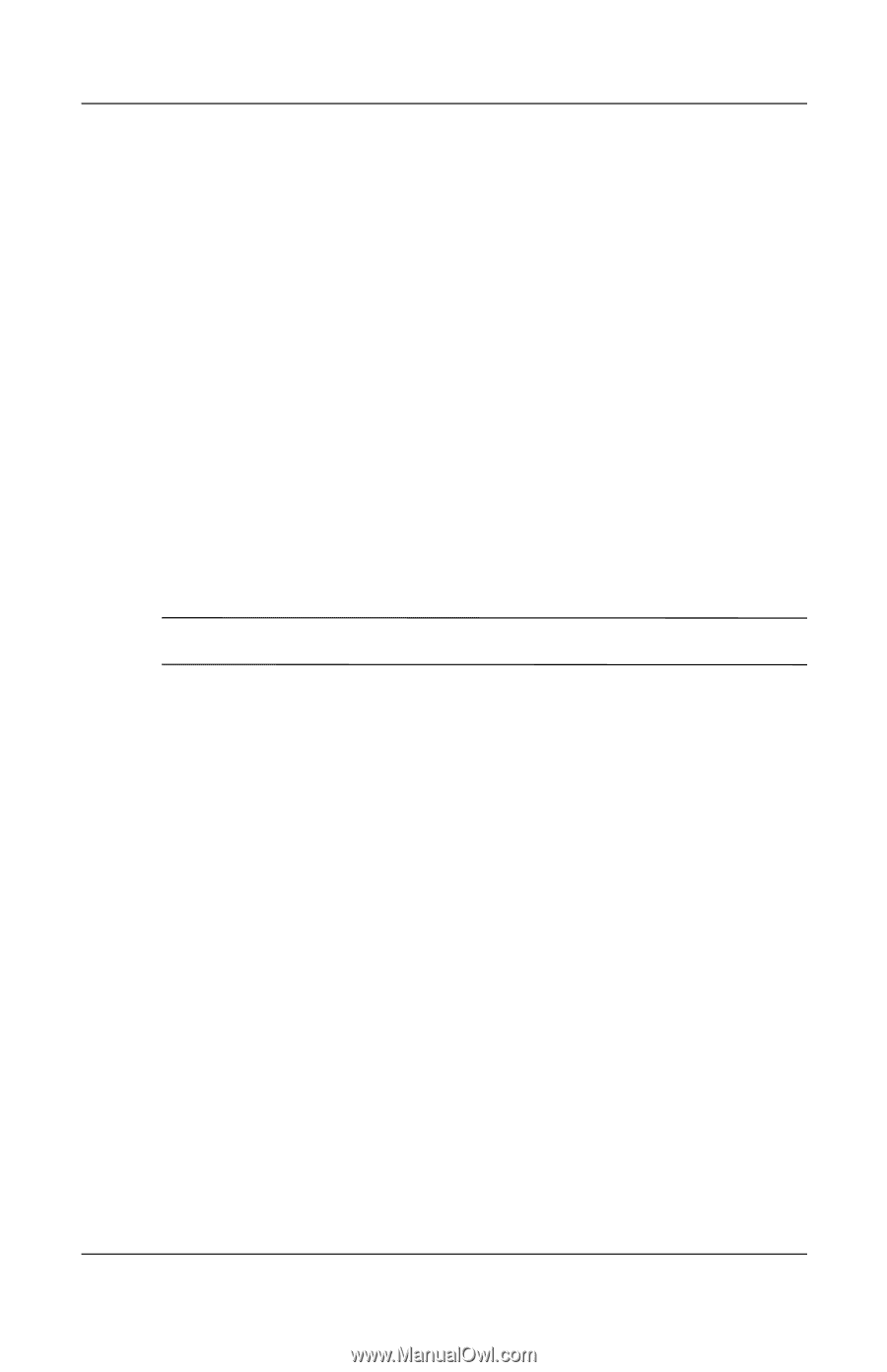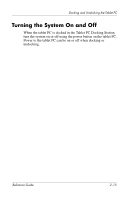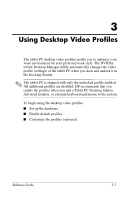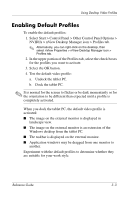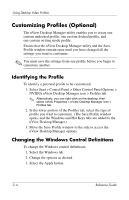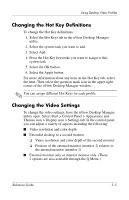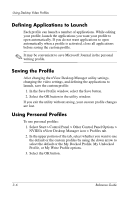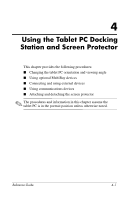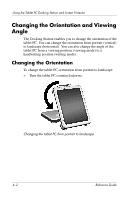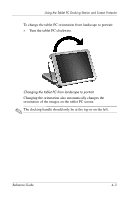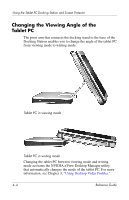HP TC1100 Compaq Tablet PC TC1100 Series Docking Station Reference Guide - Page 33
Changing the Hot Key Definitions, Changing the Video Settings, Select Add. - q menu
 |
View all HP TC1100 manuals
Add to My Manuals
Save this manual to your list of manuals |
Page 33 highlights
Using Desktop Video Profiles Changing the Hot Key Definitions To change the Hot Key definitions: 1. Select the Hot Keys tab in the nView Desktop Manager utility. 2. Select the system task you want to add. 3. Select Add. 4. Press the Hot Key keystroke you want to assign to this system task. 5. Select the OK button. 6. Select the Apply button. For more information about any item on the Hot Key tab, select the item. Then select the question mark icon in the upper right corner of the nView Desktop Manager window. ✎ You can assign different Hot Keys for each profile. Changing the Video Settings To change the video settings, have the nView Desktop Manager utility open. Select Start > Control Panel > Appearance and Themes icon > Display icon > Settings tab. In the control panel, you can adjust a variety of aspects including the following: ■ Video resolution and color depth ■ Extended desktop to a second monitor ❏ Video resolution and color depth of the second monitor ❏ Position of the external monitor (monitor 2) relative to the internal monitor (monitor 1) ■ External monitor only or internal monitor only. (These 2 options are also available through the Q Menu.) Reference Guide 3-5