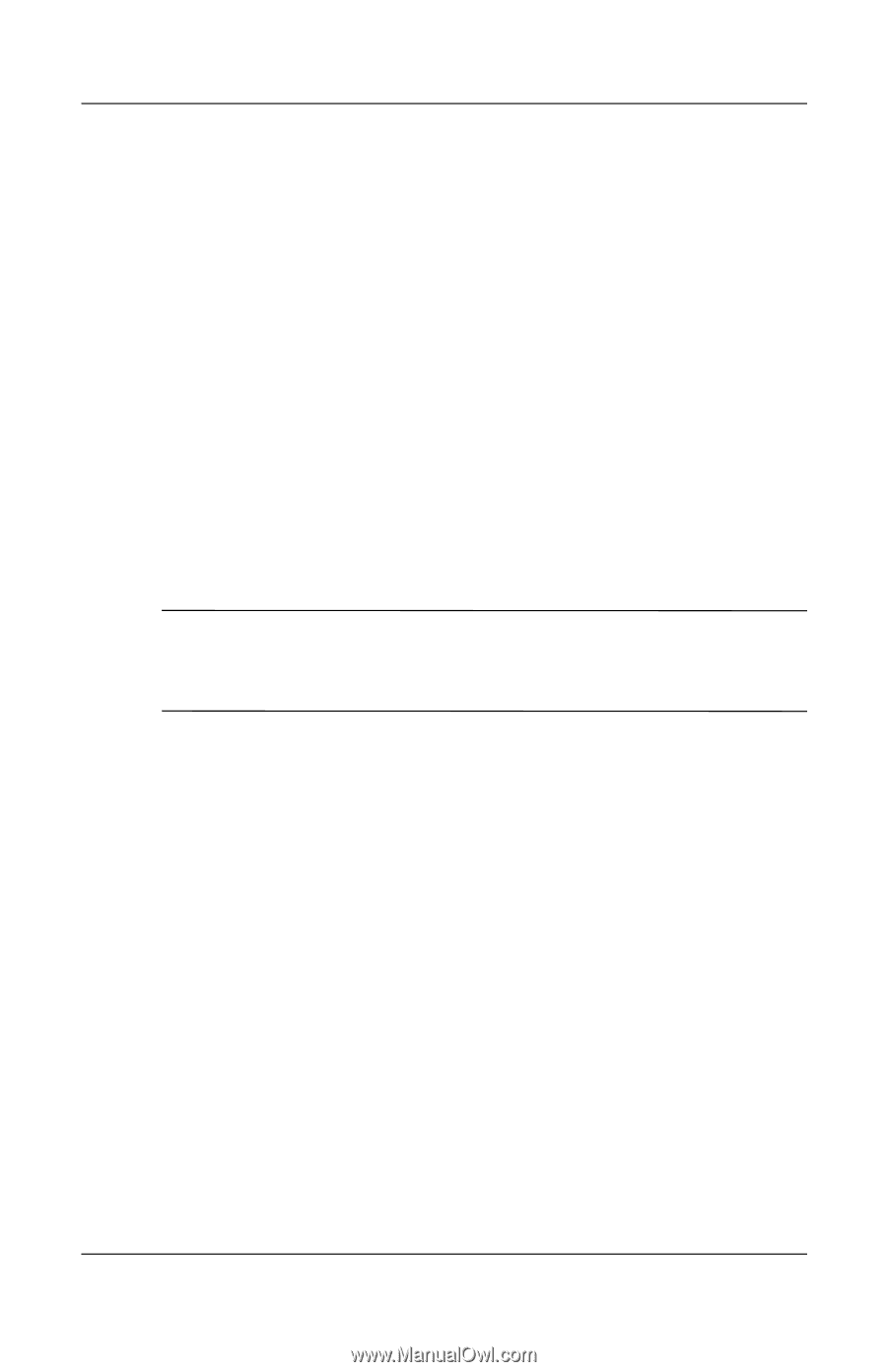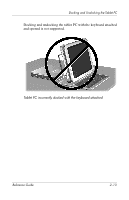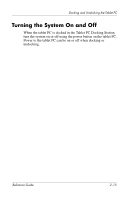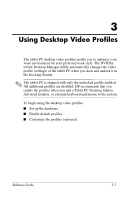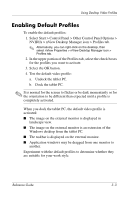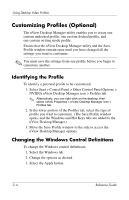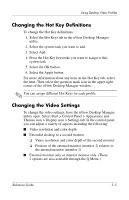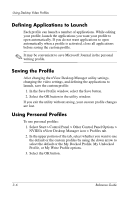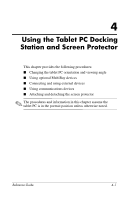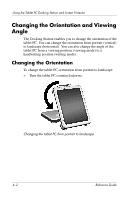HP TC1100 Compaq Tablet PC TC1100 Series Docking Station Reference Guide - Page 31
Enabling Default Profiles - windows 8 1
 |
View all HP TC1100 manuals
Add to My Manuals
Save this manual to your list of manuals |
Page 31 highlights
Using Desktop Video Profiles Enabling Default Profiles To enable the default profiles: 1. Select Start > Control Panel > Other Control Panel Options > NVIDIA > nView Desktop Manager icon > Profiles tab. ✎ Alternatively, you can right-click on the desktop, then select nView Properties > nView Desktop Manager icon > Profiles tab. 2. In the upper portion of the Profiles tab, select the check boxes for the profiles you want to activate. 3. Select the OK button. 4. Test the default video profile: a. Undock the tablet PC. b. Dock the tablet PC. ✎ It is normal for the screen to flicker or be dark momentarily or for the orientation to be different than expected until a profile is completely activated. When you dock the tablet PC, the default video profile is activated: ■ The image on the external monitor is displayed in landscape view. ■ The image on the external monitor is an extension of the Windows desktop from the tablet PC. ■ The taskbar is displayed on the external monitor. ■ Application windows may be dragged from one monitor to another. Experiment with the default profiles to determine whether they are suitable for your work style. Reference Guide 3-3