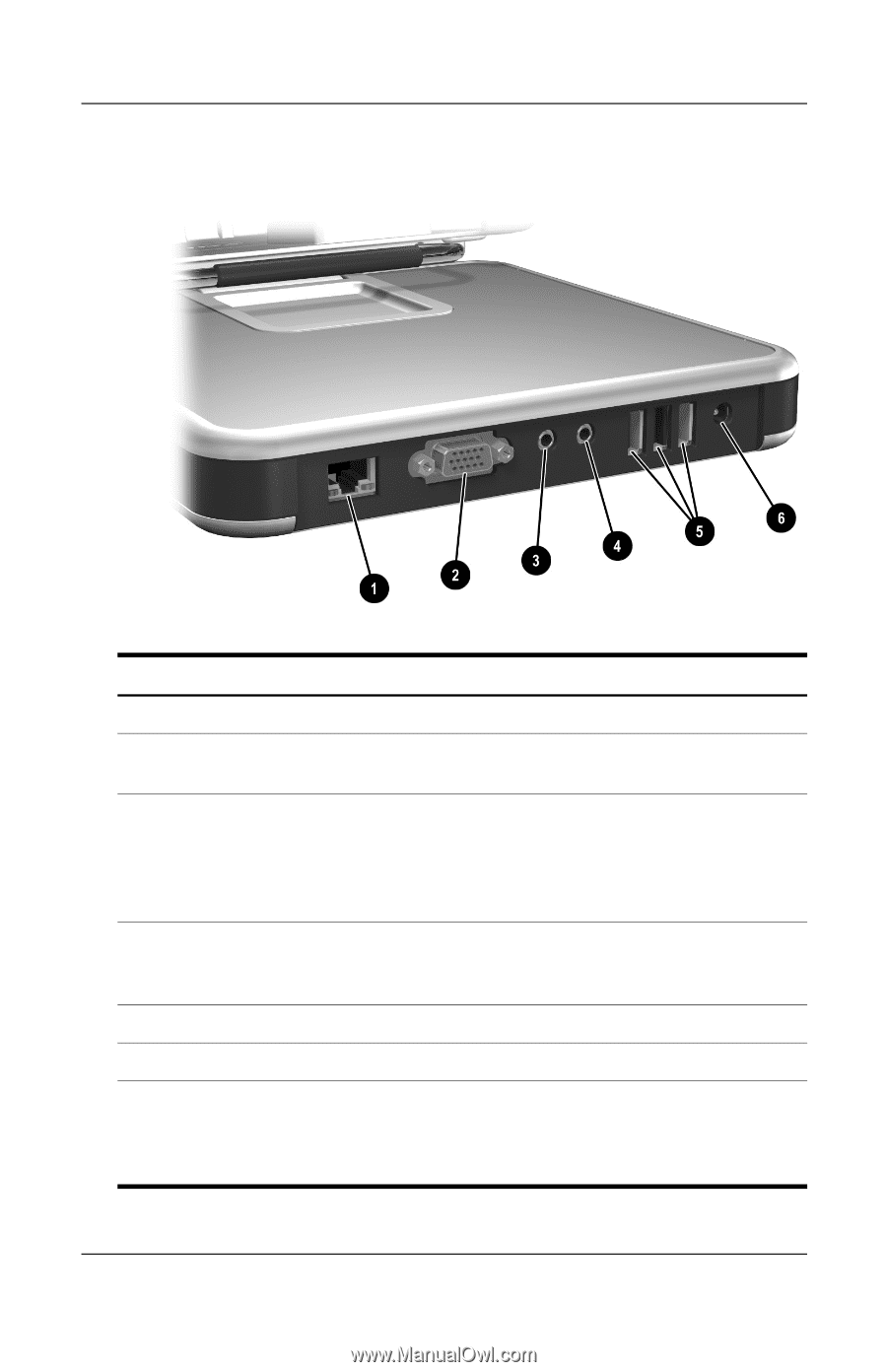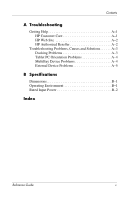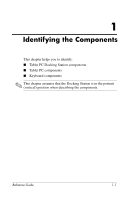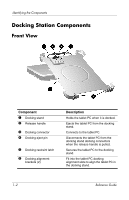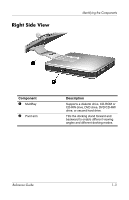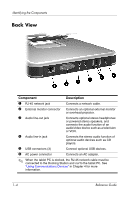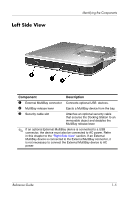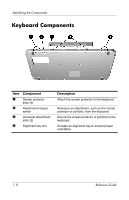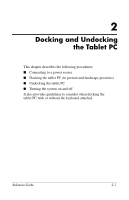HP TC1100 Compaq Tablet PC TC1100 Series Docking Station Reference Guide - Page 9
Back View - no power
 |
View all HP TC1100 manuals
Add to My Manuals
Save this manual to your list of manuals |
Page 9 highlights
Identifying the Components Back View Component Description 1 RJ-45 network jack Connects a network cable. 2 External monitor connector Connects an optional external monitor or overhead projector. 3 Audio line-out jack Connects optional stereo headphones or powered stereo speakers, and connects the audio function of an audio/video device such as a television or VCR. 4 Audio line-in jack Connects the stereo audio function of optional audio devices such as CD players. 5 USB connectors (3) Connect optional USB devices. 6 AC power connector Connects an AC adapter. ✎ When the tablet PC is docked, the RJ-45 network cable must be connected to the Docking Station and not to the tablet PC. See "Using Communications Devices" in Chapter 4 for more information. 1-4 Reference Guide