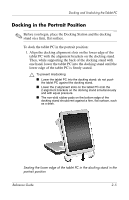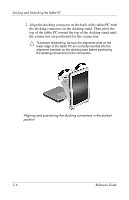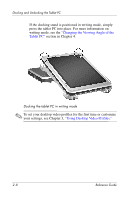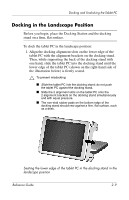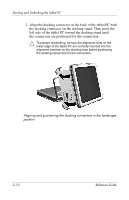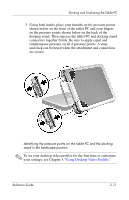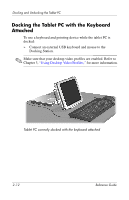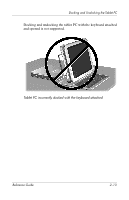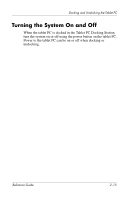HP TC1100 Compaq Tablet PC TC1100 Series Docking Station Reference Guide - Page 23
left side of the tablet PC toward the docking stand until
 |
View all HP TC1100 manuals
Add to My Manuals
Save this manual to your list of manuals |
Page 23 highlights
Docking and Undocking the Tablet PC 2. Align the docking connector on the back of the tablet PC with the docking connector on the docking stand. Then pivot the left side of the tablet PC toward the docking stand until the connectors are positioned for the connection. Ä To prevent misdocking, be sure the alignment slots on the lower edge of the tablet PC are correctly inserted into the alignment brackets on the docking base before positioning the docking connectors for the connection. Aligning and positioning the docking connectors in the landscape position 2-10 Reference Guide
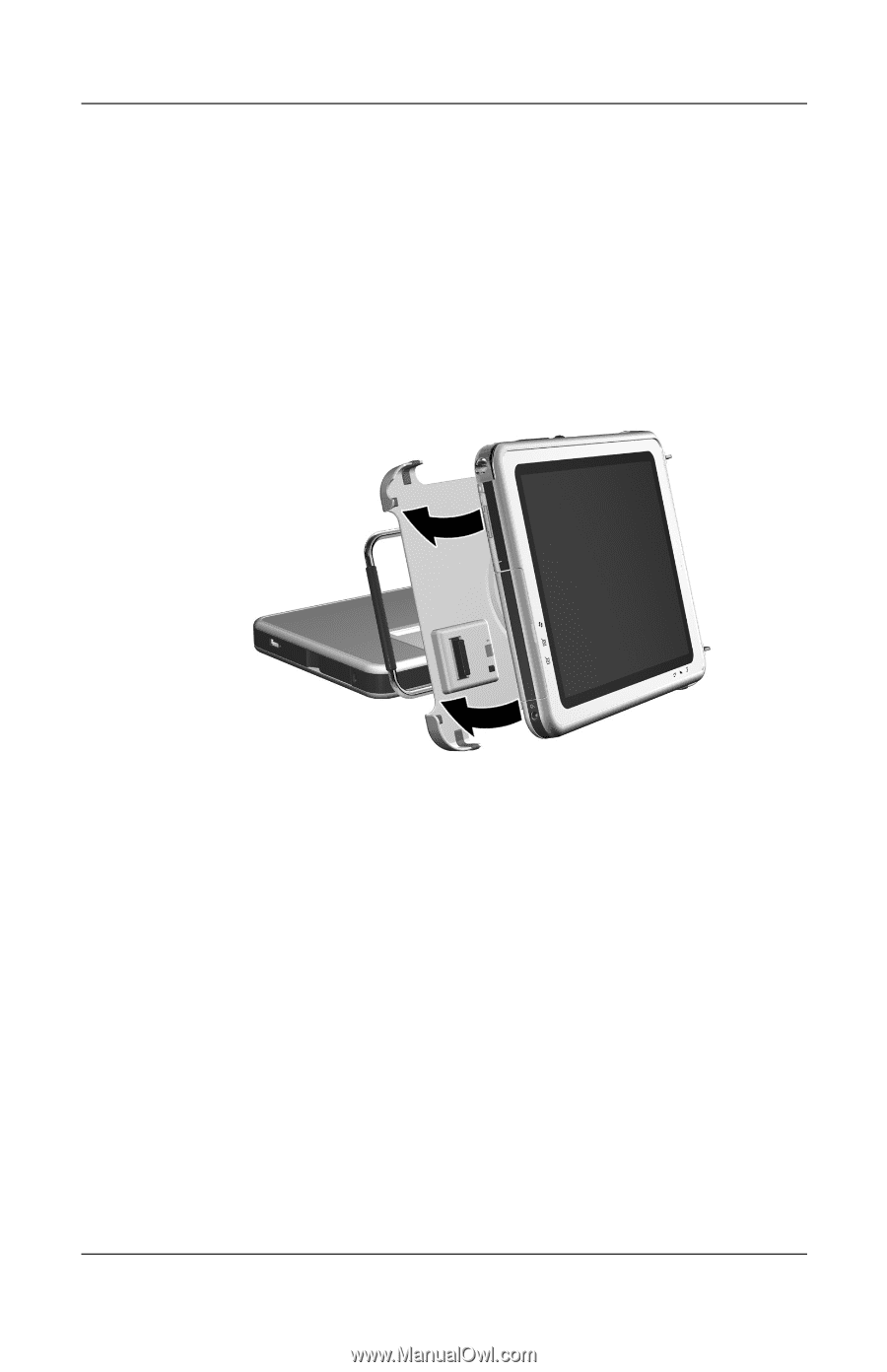
2–10
Reference Guide
Docking and Undocking the Tablet PC
2.
Align the docking connector on the back of the tablet PC with
the docking connector on the docking stand. Then pivot the
left side of the tablet PC toward the docking stand until
the connectors are positioned for the connection.
Ä
To prevent misdocking, be sure the alignment slots on the
lower edge of the tablet PC are correctly inserted into the
alignment brackets on the docking base before positioning
the docking connectors for the connection.
Aligning and positioning the docking connectors in the landscape
position