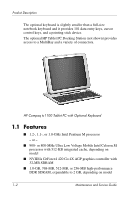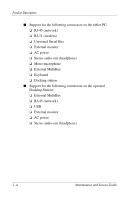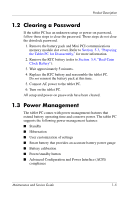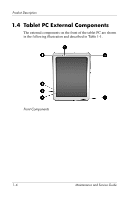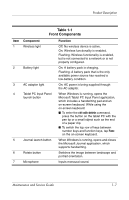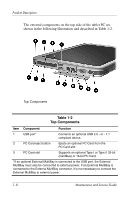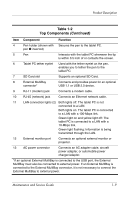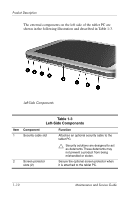HP TC1100 HP Compaq tc1100 Tablet PC - Maintenance and Service Guide - Page 11
Clearing a Password, 1.3 Power Management - disassembly
 |
View all HP TC1100 manuals
Add to My Manuals
Save this manual to your list of manuals |
Page 11 highlights
Product Description 1.2 Clearing a Password If the tablet PC has an unknown setup or power-on password, follow these steps to clear the password. These steps do not clear the drivelock password. 1. Remove the battery pack and Mini PCI communications memory module slot cover. Refer to Section 5.3, "Preparing the Tablet PC for Disassembly," for more information. 2. Remove the RTC battery (refer to Section 5.4, "Real-Time Clock Battery"). 3. Wait approximately 5 minutes. 4. Replace the RTC battery and reassemble the tablet PC. Do not reinsert the battery pack at this time. 5. Connect AC power to the tablet PC. 6. Turn on the tablet PC. All setup and power-on passwords have been cleared. 1.3 Power Management The tablet PC comes with power management features that extend battery operating time and conserve power. The tablet PC supports the following power management features: ■ Standby ■ Hibernation ■ User customization of settings ■ Smart battery that provides an accurate battery power gauge ■ Battery calibration ■ Power/standby button ■ Advanced Configuration and Power Interface (ACPI) compliance Maintenance and Service Guide 1-5