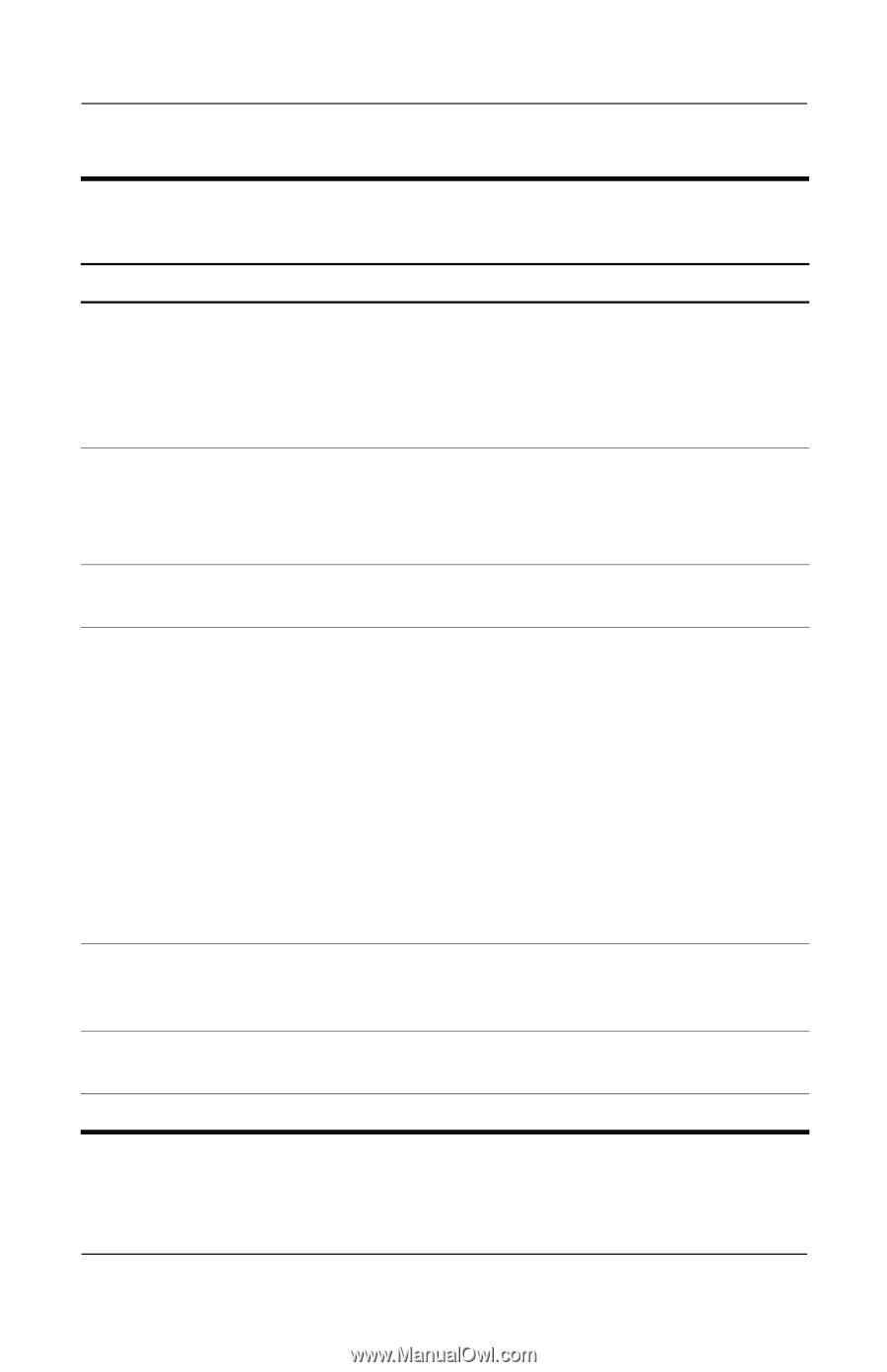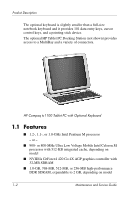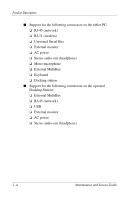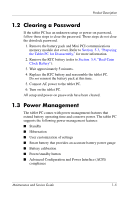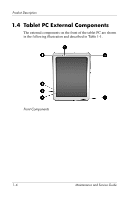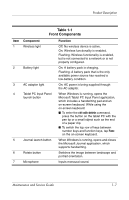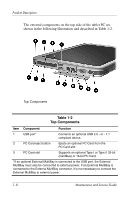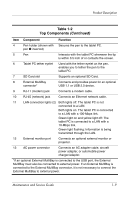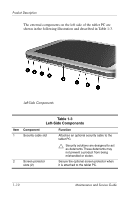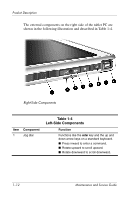HP TC1100 HP Compaq tc1100 Tablet PC - Maintenance and Service Guide - Page 13
Table 1-1, Front Components, Component, Function - power supply
 |
View all HP TC1100 manuals
Add to My Manuals
Save this manual to your list of manuals |
Page 13 highlights
Product Description Table 1-1 Front Components Item Component 1 Wireless light 2 Battery light 3 AC adapter light 4 Tablet PC Input Panel launch button 5 Journal launch button 6 Rotate button 7 Microphone Function Off: No wireless device is active. On: Wireless functionality is enabled. Flashing: Wireless functionality is enabled, but is not connected to a network or is not properly configured. On: A battery pack is charging. Flashing: A battery pack that is the only available power source has reached a low-battery condition. On: AC power is being supplied through the AC adapter. When Windows is running, opens the Microsoft Tablet PC Input Panel application, which includes a handwriting pad and an on-screen keyboard. While using the on-screen keyboard: ■ To enter the ctrl+alt+delete command, press the button on the tablet PC with the pen tip or a small object such as the end of a paper clip. ■ To switch the top row of keys between number keys and function keys, tap Func on the on-screen keyboard. When Windows is running, opens and closes the Microsoft Journal application, which supports handwriting. Switches the image between landscape and portrait orientation. Inputs monaural sound. Maintenance and Service Guide 1-7