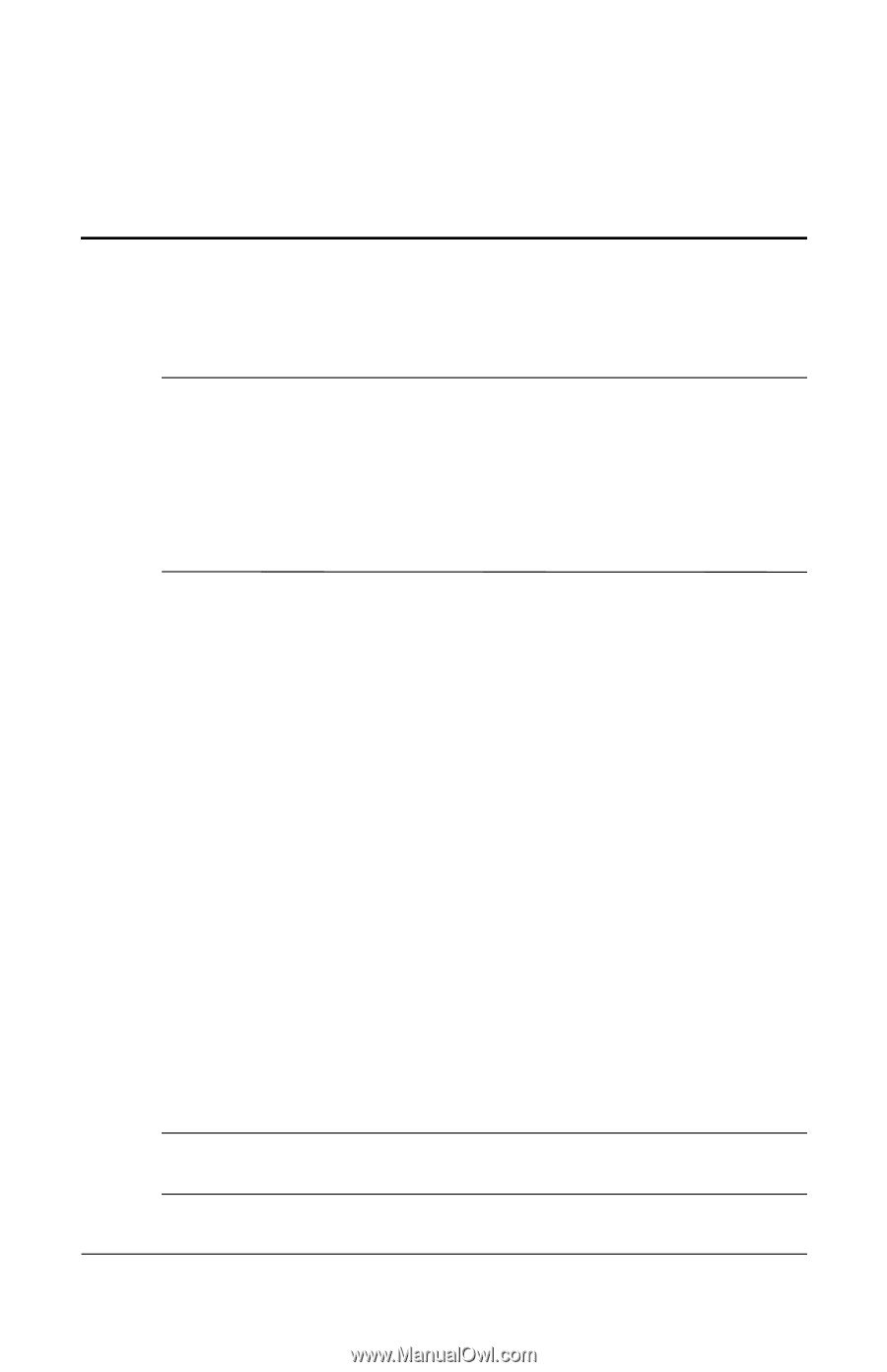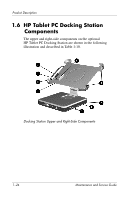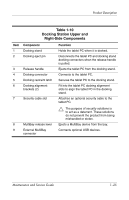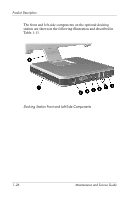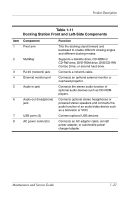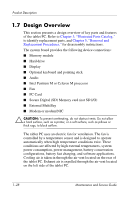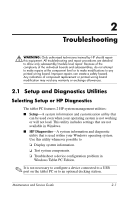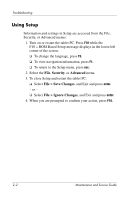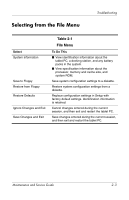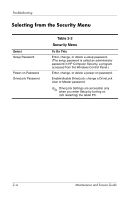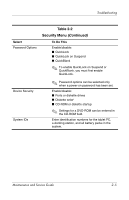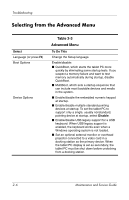HP TC1100 HP Compaq tc1100 Tablet PC - Maintenance and Service Guide - Page 35
Troubleshooting, 2.1 Setup and Diagnostics Utilities, Selecting Setup or HP Diagnostics
 |
View all HP TC1100 manuals
Add to My Manuals
Save this manual to your list of manuals |
Page 35 highlights
2 Troubleshooting Å WARNING: Only authorized technicians trained by HP should repair this equipment. All troubleshooting and repair procedures are detailed to allow only subassembly/module level repair. Because of the complexity of the individual boards and subassemblies, do not attempt to make repairs at the component level or to make modifications to any printed wiring board. Improper repairs can create a safety hazard. Any indication of component replacement or printed wiring board modification may void any warranty or exchange allowances. 2.1 Setup and Diagnostics Utilities Selecting Setup or HP Diagnostics The tablet PC features 2 HP system management utilities: ■ Setup-A system information and customization utility that can be used even when your operating system is not working or will not load. This utility includes settings that are not available in Windows. ■ HP Diagnostics-A system information and diagnostic utility that is used within your Windows operating system. Use this utility whenever possible to ❏ Display system information. ❏ Test system components. ❏ Troubleshoot a device configuration problem in Windows Tablet PC Edition. ✎ It is not necessary to configure a device connected to a USB port on the tablet PC or to an optional docking station. Maintenance and Service Guide 2-1