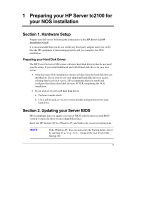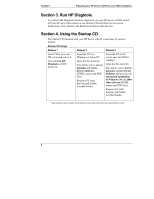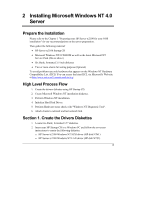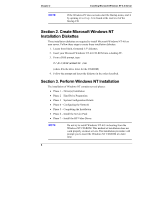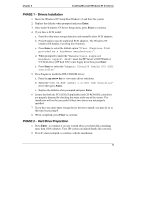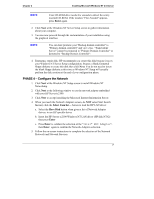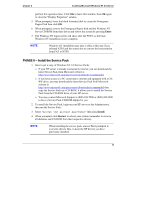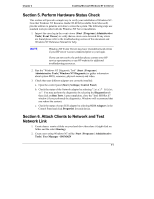HP Tc2100 hp server tc2100 NOS installation guide (English) - Page 12
PHASE 3 - System Configuration Details - examiners
 |
View all HP Tc2100 manuals
Add to My Manuals
Save this manual to your list of manuals |
Page 12 highlights
Chapter 2 Installing Microsoft Windows NT 4.0 Server NOTE Windows NT setup will prompt a different menu if you have reconfigured your new HP server to use a hard drive already containing data. 3. Insert the Windows NT CD-ROM when prompted then press Enter. NOTE Your CD-ROM drive needs few seconds to detect the newly inserted CD-ROM. You may need to press Enter again if you pressed Enter too quickly the first time. 4. Press Page Down to read the Licensing Agreement then F8 to agree and proceed with the installation. 5. The Windows NT Server Setup screen will display the system hardware and software components it detected. Press Enter if the configuration matches your computer. 6. The setup then shows a list of hard drives on your server, along with the partitions proposed on each drive. The default partition on which to install Windows NT on the first drive (Drive 0) is highlighted. Select C to create a partition in the unpartitioned space. 7. Enter the appropriate size for your NOS partition. HP recommends 2000MB. Press Enter to validate the partition size. 8. Press Enter to Install Windows NT on the "New (Unformatted)" partition. 9. Select a file system format: FAT (DOS type file system) or NTFS (Windows type file system) for this NOS partition. HP recommends using NTFS. Then press Enter to proceed with formatting the partition (this operation may take time, depending on your partition size). 10. Specify the directory for Windows NT (default = \WINNT)then press Enter 11. Press Enter to have Setup examine your hard disks. 12. Insert the HP Server tc2100 Windows NT SCSI driver (HP disk NT#1) when prompted for a disk, then press Enter 13. Remove the above disk and Windows NT CD-ROM from their drives before pressing Enter to restart your computer. PHASE 3 - System Configuration Details 1. Insert Windows NT Server CD-ROM when prompted then press Enter. 6