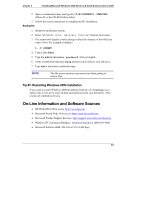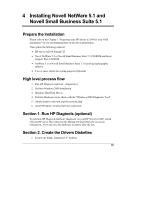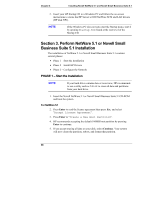HP Tc2100 hp server tc2100 NOS installation guide (English) - Page 44
Insert, Enter, Continue, Modify, Delete, A:\SCSI, A:\LAN
 |
View all HP Tc2100 manuals
Add to My Manuals
Save this manual to your list of manuals |
Page 44 highlights
Chapter 4 Installing Novell NetWare 5.1 and Novell Small Business Suite 5.1 e. Press Insert to add a driver, then Insert again to add an unlisted driver. f. Press F3 and specify the path: A:\SCSI then press Enter. g. The installation program takes a few seconds then automatically add the HP driver on the driver list. NOTE The new HP driver may show the same device name description but is a more recent version. h. Scroll down and select "Return to driver summary". i. Scroll down and select Continue. 3. The next driver summary screen displays storage and network devices. You need to replace the default Network board (LAN) driver by the HP LAN driver that performs faster and is more robust: a. Scroll down to chose Modify and press Enter. b. Scroll down to highlight the "Network boards | CE100B" item and press Enter. c. The installation program displays the default LAN driver: "CE100B.LAN | Intel Pro/100+ Management Adapter". Press Delete to remove this driver. d. Insert HP disk NW#1 (created with the Startup CD) in the floppy drive. e. Press Insert to add a driver, then Insert again to add an unlisted driver. f. Press F3 and specify the path: A:\LAN then press Enter. g. The installation program takes a few seconds then automatically add the HP driver on the driver list. NOTE The new HP driver shows the same driver name and device name description, but is a more recent version. h. Scroll down and select "Return to driver summary". i. Scroll down and select Continue. 4. The installation program displays the partitioning properties. HP recommends to keep the default value by selecting Continue. 5. Wait as the system performs the installation according to your settings. 38