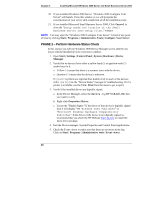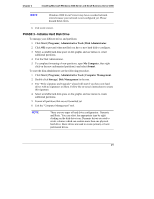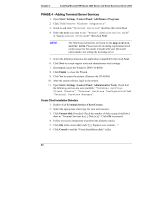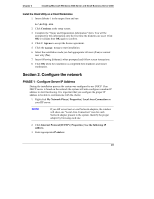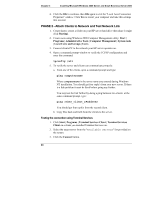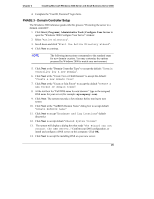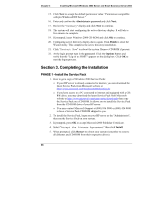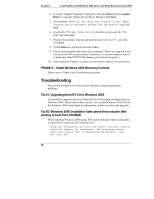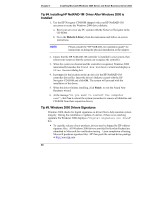HP Tc2100 hp server tc2100 NOS installation guide (English) - Page 31
PHASE 3 - Domain Controller Setup, Start | Programs | Administrative Tools | Con Your Server
 |
View all HP Tc2100 manuals
Add to My Manuals
Save this manual to your list of manuals |
Page 31 highlights
Chapter 3 Installing Microsoft Windows 2000 Server and Small Business Server 2000 4. Complete the "UserID, Password" login form. PHASE 3 - Domain Controller Setup The Windows 2000 reference guide calls this process "Promoting the server to a domain controller". 1. Click Start | Programs | Administrative Tools | Configure Your Server to open the "Windows 2000 Configure Your Server" window. 2. Select "Active Directory". 3. Scroll down and click "Start the Active Directory wizard". 4. Click Next to continue. NOTE The following instructions corresponds to the standard steps for new domain creation. You may customize the options proposed by Windows 2000 to match your environment. 5. Click Next at the "Domain Controller Type" to accept the default: "Domain Controller for a new Domain". 6. Click Next at the "Create Tree or Child Domain" to accept the default: "Create a new domain tree". 7. Click Next at the "Create or Join Forest" to accept the default "Create a new forest of domain trees". 8. At the text box for "Full DNS name for new domain:" type in the assigned DNS name for your server (for example: mycompany.com). 9. Click Next. The system may take a few minutes before moving to next screen. 10. Click Next at the "NetBIOS Domain Name" dialog box to accept default "Domain NetBIOS name:" 11. Click Next to accept "Database and Log Locations" default directories 12. Click Next to accept default "Shared System Volume". 13. The system will display a dialog box that reads "The Wizard can not contact the DNS Server...." Confirm your DNS configuration, or install and configure a DNS server on this computer. Click OK. 14. Click Next to accept the installing DNS on your new server. 25