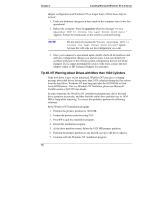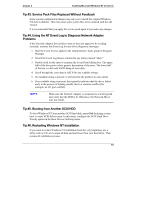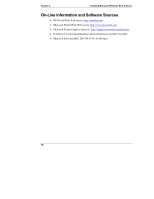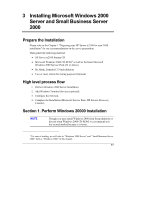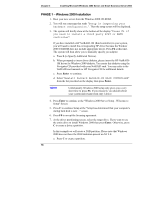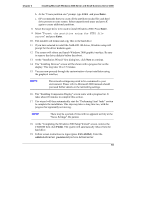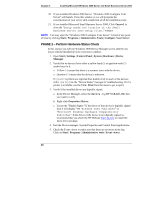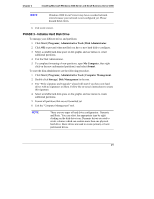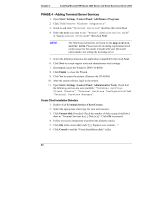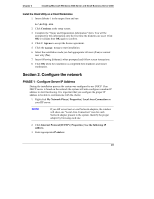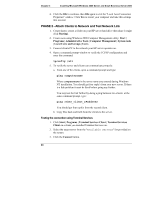HP Tc2100 hp server tc2100 NOS installation guide (English) - Page 25
Saves Settings. Be patient., administrator password
 |
View all HP Tc2100 manuals
Add to My Manuals
Save this manual to your list of manuals |
Page 25 highlights
Chapter 3 Installing Microsoft Windows 2000 Server and Small Business Server 2000 b. At the "Create partition size" prompt, type 2048 and press Enter. c. HP recommends that you create all the partitions needed for each hard drive present on your system. Select unpartitioned space and press C again to create additional partitions. 8. Select the target drive to be used to install Windows 2000. Press Enter. 9. Select "Format the partition using the NTFS file system" and press Enter. 10. The installer will format and copy files to the hard drive. 11. If you have selected to install the NetRAID-1M driver, Windows setup will prompt for the driver diskette again. 12. The system will reboot and launch Windows 2000 graphic interface. Be sure to remove the driver diskette before the reboot. 13. At the "Installation Wizard" first dialog box, click Next to continue. 14. The "Installing Devices" screen will be shown with a progress bar on the display. This may take 10 to 15 minutes. 15. You can now proceed through the customization of your installation using the graphical interface. NOTE The network settings may need to be customized to your environment. Please refer to Microsoft 2000 manuals should you need further details on the networking settings. 16. The "Installing Components Display" screen starts with a progress bar. It takes about 20 minutes to complete this section. 17. The wizard will then automatically start the "Performing Final Tasks" section to complete the installation. This step may takes a long time too, with the progress bar apparently not moving. NOTE There may be a period of time with no apparent activity at the "Saves Settings". Be patient. 18. At the "Completing the Windows 2000 Setup Wizard" screen, remove the CD-ROM then click Finish. The system will automatically reboot from the hard drive. 19. Follow screen instructions to logon (press Ctrl-Alt-Del). Enter the administrator password you have defined earlier. 19