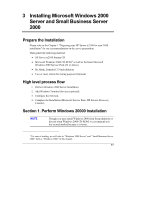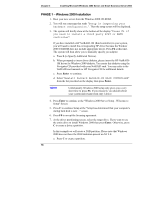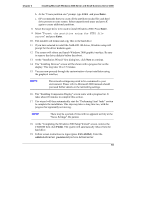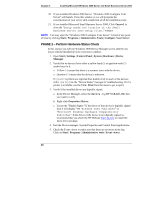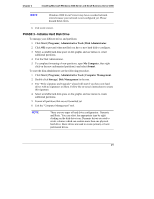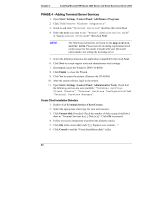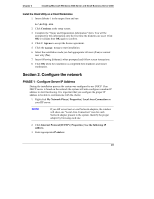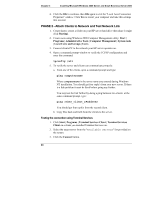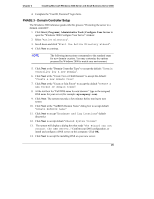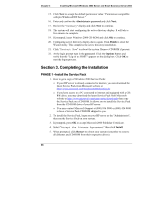HP Tc2100 hp server tc2100 NOS installation guide (English) - Page 28
PHASE 4 - Adding Terminal Server Services, Start | Settings | Control Panel | Add Remove Programs
 |
View all HP Tc2100 manuals
Add to My Manuals
Save this manual to your list of manuals |
Page 28 highlights
Chapter 3 Installing Microsoft Windows 2000 Server and Small Business Server 2000 PHASE 4 - Adding Terminal Server Services 1. Open Start | Settings | Control Panel | Add Remove Programs. 2. Click "Add/Remove Windows Components". 3. Scroll to and click "Terminal Services" checkbox then click Next. 4. Select the mode you want to use: "Remote administration mode" or "Application sever mode" then click Next. NOTE The following instructions are based on the Application server mode. Please note the licensing requirement listed on the screen for this mode. Consult with your Microsoft representative for setting the licensing server. 5. Select the default permissions for application compatibility then click Next. 6. Click Next to accept support tools and administrator tools settings. 7. If prompted, insert the Windows 2000 CD-ROM. 8. Click Finish to close the Wizard. 9. Click Yes to restart the system. (Remove the CD-ROM). 10. After the system reboots, login to the system. 11. Open Start | Settings | Control Panel | Administrative Tools. Check that the following services are now available: "Terminal Services Client Creator", "Terminal Services Configuration" and "Terminal Services Manager". Create Client Installation Diskettes 1. Double click Terminal Services Client Creator. 2. Select the appropriate client type for your environment. 3. Click Format disk if needed. Check the number of disks required and label them as "Terminal Services for [..] Disk [x/y]". Click OK to proceed. 4. Follow on-screen instructions to perform the diskettes copies. 5. Click OK at the screen that reads "[y] floppies were created....". 6. Click Cancel to end the "Create Installation disks" utility. 22