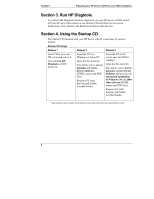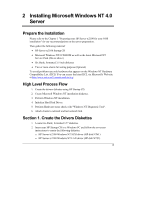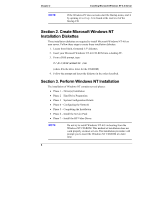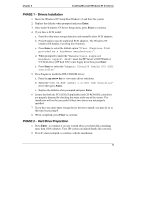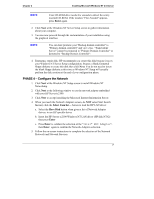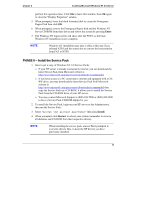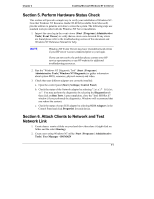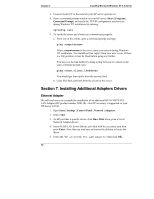HP Tc2100 hp server tc2100 NOS installation guide (English) - Page 13
PHASE 4 – Con the Network, Enter, Have Disk
 |
View all HP Tc2100 manuals
Add to My Manuals
Save this manual to your list of manuals |
Page 13 highlights
Chapter 2 Installing Microsoft Windows NT 4.0 Server NOTE Your CD-ROM drive needs few seconds to detect the newly inserted CD-ROM. If the window "Files Needed" appears, press Enter again. 2. Click Next at the Windows NT Server Setup screen to gather information about your computer. 3. You can now proceed through the customization of your installation using the graphical interface. NOTE You can later promote your "Backup domain controller" to "Primary domain controller" and vice versa. "Stand Alone Server" cannot be promoted to "Primary Domain Controller" or demoted to "Backup Domain Controller". 4. Emergency repair disk: HP recommends you create this disk because it saves your Windows NT Server Setup configuration. Prepare a blank formatted floppy diskette to create this disk then click Next. You do not need to insert the blank floppy diskette at this time as Windows NT Setup will actually perform the disk creation at the end of you configuration phase. PHASE 4 - Configure the Network 1. Click Next at the Windows NT Setup screen to install Windows NT Networking. 2. Click Next at the following window to use the network adapter embedded with your HP Server tc2100. 3. Click Next to accept installing the Microsoft Internet Information Server. 4. When you reach the Network Adapters screen, do NOT select Start Search. Instead, click the Select from list... button to load the HP LAN driver: a. Select the Have Disk button when given a list of Network Adapter drivers, to use HP specific driver b. Insert the HP Server tc2100 Windows NT LAN driver (HP disk NT#2) then press Enter c. Press Enter to validate the selection of the "Intel® PRO Adapter", then Enter again to confirm the Network Adapters selection. 5. Follow the on-screen instructions to complete the selection of the Network Protocols and Network Services. 7