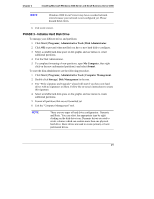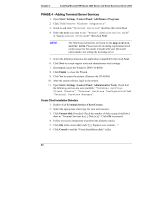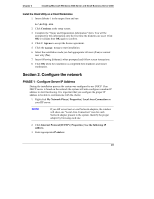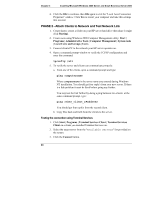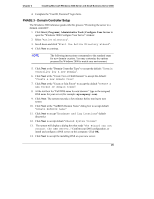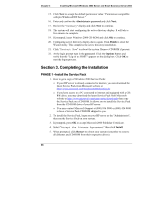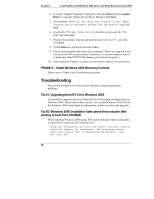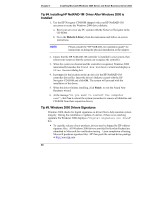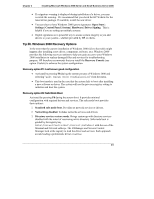HP Tc2100 hp server tc2100 NOS installation guide (English) - Page 32
Completing the Installation, PHASE 1 –Install the Service Pack
 |
View all HP Tc2100 manuals
Add to My Manuals
Save this manual to your list of manuals |
Page 32 highlights
Chapter 3 Installing Microsoft Windows 2000 Server and Small Business Server 2000 15. Click Next to accept the default permission value: "Permissions compatible with pre-Windows2000 Server." 16. Enter and confirm the Administrator password and click Next. 17. Review the "Summary" display and click Next to continue. 18. The system will start configuring the active directory display. It will take a few minutes to complete. 19. If prompted, insert Windows 2000 CD-ROM and click OK to continue. 20. Configuring active directory display shows again. Click Finish to close the Wizard utility. This completes the active directory installation. 21. Click "Restart Now" to reboot the system. Remove CD-ROM if present. 22. At the login prompt type in the password. Click the Options button and verify that the "Log on to: HOST" appears on the dialog box. Click OK to start the logon process. Section 3. Completing the Installation PHASE 1 -Install the Service Pack 1. How to get a copy of Windows 2000 Service Packs: o If your HP server is already connected to internet, you can download the latest Service Pack from Microsoft website at http://www.microsoft.com/windows2000/downloads/ o If you have access to a PC connected to internet and equipped with a CDRW drive, you may download the latest Service Pack from Microsoft website at http://www.microsoft.com/ntserver/nts/downloads then copy the Service Pack on a CD-ROM. It allows you to install the Service Pack from the CD-ROM drive of your HP server. o You may contact Microsoft Support at (800) 936 5900 or (800) 426 9400 to have a Service Pack CD-ROM shipped to you. 2. To install the Service Pack, logon on your HP server as the "Administrator", then run the Service Pack on your system. 3. If prompted, press OK to accept Microsoft 2000 Publisher Certificate. 4. Select "Accept the License Agreement" then click Install. 5. When prompted, click Restart to reboot your system (remember to remove all diskettes and CD-ROM from their respective drives). 26