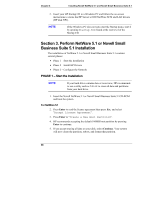HP Tc2100 hp server tc2100 NOS installation guide (English) - Page 47
Installing Red Hat Linux 7.1, Prepare the Installation, High level process flow
 |
View all HP Tc2100 manuals
Add to My Manuals
Save this manual to your list of manuals |
Page 47 highlights
5 Installing Red Hat Linux 7.1 Prepare the Installation Please refer to the Chapter 1 "Preparing your HP Server tc2100 for your NOS installation" for our recommendations on the server preparation. Then gather the following material: • HP Server tc2100 Startup CD • Red Hat Linux 7.1 CD-ROMs #1 and #2 • Two or more clients for testing purpose (Optional) High level process flow 1. Perform Linux 7.1 installation. 2. Attach clients to network and test network link. Perform Red Hat Linux Installation PHASE 1 - Launch the Installation 1. Turn on the server and insert the Red Hat Linux 7.1 bootable CD-ROM. 2. The system will display a text menu. Press Enter to start installation using the graphical interface. PHASE 2 - Configure the Server The installation program now displays a graphical interface. You can proceed through the customization of your installation. Please note the following recommendations: • Your HP server comes with a Generic 104-key PC keyboard and a 2 Button Mouse (PS/2). NOTE If you wish to change your keyboard type after you have booted your Red Hat Linux system, you may use the /usr/sbin/kbdconfig command. 41