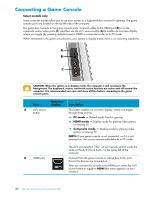HP TouchSmart 600-1255qd User Guide - Page 23
Bluetooth Devices, Select models only, Start, Control Panel, Hardware and Sound
 |
View all HP TouchSmart 600-1255qd manuals
Add to My Manuals
Save this manual to your list of manuals |
Page 23 highlights
If you have a wired network in your home with Ethernet connectors in the wall, connect directly from your computer Ethernet port to the Ethernet wall connector with an Ethernet cable. The Ethernet port on the HP TouchSmart PC is located on the back of the computer, behind the connector cover. 6 Add other computers or devices to your wired network: a Disconnect power from the broadband modem and the router, and then shut down your HP TouchSmart PC and the computers you want to add to your network. b For each wired computer, connect one end of an Ethernet cable to the LAN connector on the computer, and then connect the other end of the cable to any available Ethernet connector on the router. c Reconnect power to the modem, and wait until the modem has completed its startup cycle. Reconnect power to the router. Then, turn on the wired computers and your HP TouchSmart PC. d Test the network connection for each wired computer by opening your Web browser and accessing any Web site. Bluetooth Devices Select models only Some models of the HP TouchSmart PC are Bluetooth-enabled, so that you can connect all kinds of Bluetooth-enabled wireless devices. Bluetooth devices create a personal area network (PAN), which connects other Bluetooth devices, such as computers, phones, printers, headsets, speakers, and cameras. In a PAN, each device communicates directly with the other devices; the devices must be relatively close together. To enable a Bluetooth device: 1 Refer to your Bluetooth device's instructions to make it "discoverable" (it sends out a radio signal). 2 Click the Start button, Control Panel, and then click Hardware and Sound. Find your Bluetooth device and follow onscreen instructions. Welcome 17