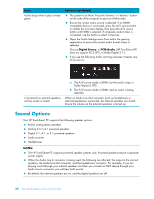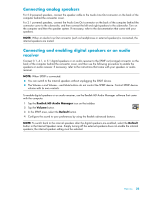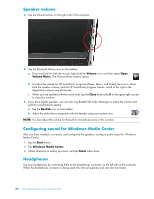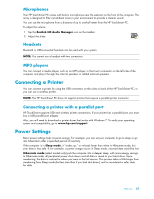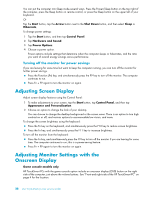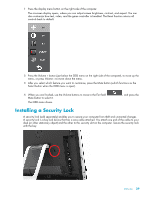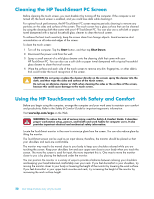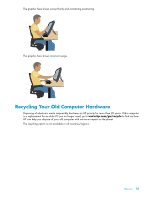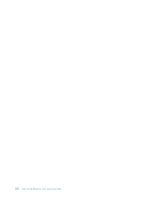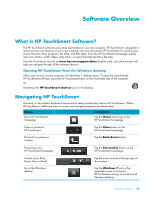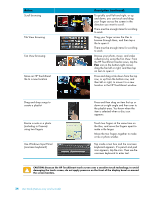HP TouchSmart 600-1255qd User Guide - Page 35
Installing a Security Lock
 |
View all HP TouchSmart 600-1255qd manuals
Add to My Manuals
Save this manual to your list of manuals |
Page 35 highlights
1 Press the display menu button on the right side of the computer. The onscreen display opens, where you can adjust screen brightness, contrast, and aspect. You can also customize how text, video, and the game controller is handled. The Reset function returns all controls back to default. 2 Press the Volume + button (just below the OSD menu on the right side of the computer), to move up the menu, or press Volume - to move down the menu. 3 After you select which feature you want to customize, press the Mute button (which functions as the Select button when the OSD menu is open). 4 When you are finished, use the Volume buttons to move to the Exit field Mute button to select it. The OSD menu closes. , and press the Installing a Security Lock A security lock (sold separately) enables you to secure your computer from theft and unwanted changes. A security lock is a key lock device that has a wire cable attached. You attach one end of the cable to your desk (or other stationary object) and the other to this security slot on the computer. Secure the security lock with the key. Welcome 29