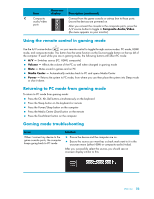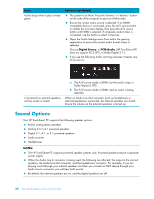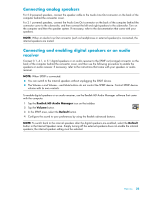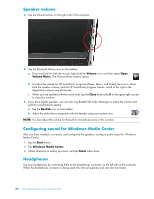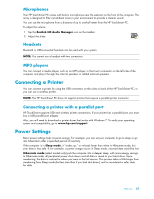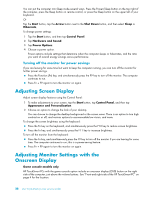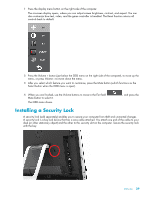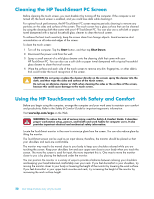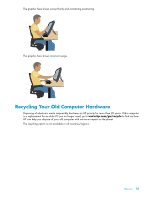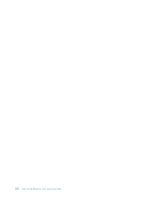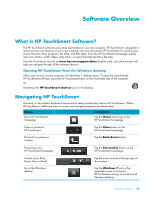HP TouchSmart 600-1255qd User Guide - Page 34
Adjusting Screen Display, Adjusting Monitor Settings with the Onscreen Display
 |
View all HP TouchSmart 600-1255qd manuals
Add to My Manuals
Save this manual to your list of manuals |
Page 34 highlights
You can put the computer into Sleep mode several ways. Press the Power/Sleep button on the top right of the computer, press the Sleep button on remote control, or press the Sleep button on the upper left of your keyboard. Or Tap the Start button, tap the Arrow button next to the Shut Down button, and then select Sleep or Hibernate. To change power settings: 1 Tap the Start button, and then tap Control Panel. 2 Tap Hardware and Sound. 3 Tap Power Options. 4 Choose a power option. Power options include settings that determine when the computer sleeps or hibernates, and the ratio you want of overall energy savings versus performance. Turning off the monitor for power savings If you are leaving for some time but want to keep the computer running, you can turn off the monitor for further power savings. Press the Function (Fn) key, and simultaneously press the F9 key to turn off the monitor. The computer continues to run. Press Fn + F9 again to turn the monitor on again. Adjusting Screen Display Adjust screen display features using the Control Panel: 1 To make adjustments to your screen, tap the Start button, tap Control Panel, and then tap Appearance and Personalization. 2 Choose an option to change the look of your desktop. You can choose to change the desktop background or the screen saver. There is an option to turn high contrast on or off, and various options to accommodate low vision, and more. To change the screen brightness using the keyboard: Press the Fn key on the keyboard, and simultaneously press the F10 key to reduce screen brightness. Press the Fn key, and simultaneously press the F11 key to increase brightness. To turn off the monitor from the keyboard: Press the Fn key, and simultaneously press the F9 key to turn off the monitor if you are leaving for some time. The computer continues to run; this is a power-saving feature. Press Fn + F9 again to turn the monitor on again. Adjusting Monitor Settings with the Onscreen Display Game console models only HP TouchSmart PCs with the game console option include an onscreen display (OSD) button on the right side of the computer, just above the volume buttons. See "Front and right side of the HP TouchSmart PC" on page 4 for the location. 28 User Guide (Features may vary by model)