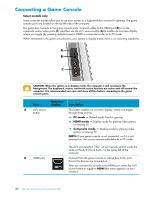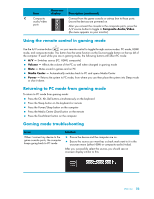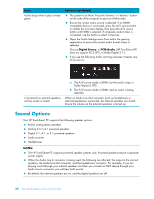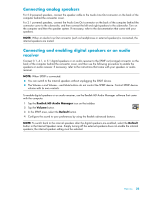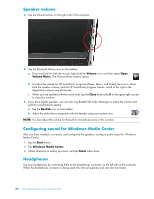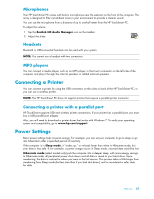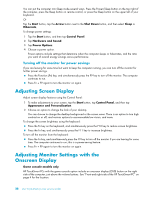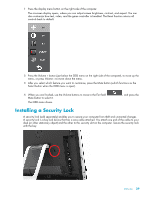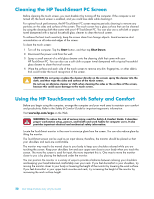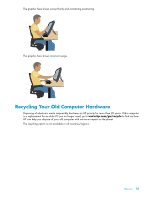HP TouchSmart 600-1255qd User Guide - Page 32
Speaker volume, Configuring sound for Windows Media Center, Headphones, The Volume Mixer window opens.
 |
View all HP TouchSmart 600-1255qd manuals
Add to My Manuals
Save this manual to your list of manuals |
Page 32 highlights
Speaker volume Use the Volume buttons on the right side of the computer. Use the Microsoft Volume icon on the taskbar: a Press and hold (or with the mouse, right-click) the Volume icon, and then select Open Volume Mixer. The Volume Mixer window opens. b To adjust the volume for HP TouchSmart programs (Notes, Music, and Video), be sure to adjust both the speaker volume, and the HP TouchSmart program volume. Scroll to the right in the Applications area to see all choices. c When you are satisfied with the sound level, tap the Close button (the X in the upper-right corner) to close this window. If you have digital speakers, you can also use Realtek HD Audio Manager to adjust the volume and perform sound balance testing: a Tap the Realtek icon on the taskbar. b Adjust the slider that corresponds with the speaker setup your system uses. NOTE: You also adjust the volume for the built-in microphone array in this window. Configuring sound for Windows Media Center After you have installed, connected, and configured the speakers, configure audio output for Windows Media Center: 1 Tap the Start button. 2 Tap Windows Media Center. 3 Follow directions to setting up sound, and tap Finish when done. Headphones Use your headphones by connecting them to the headphones connector on the left side of the computer. When the headphones connector is being used, the internal speakers and Line Out are muted. 26 User Guide (Features may vary by model)