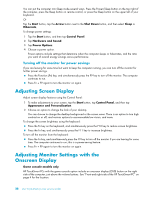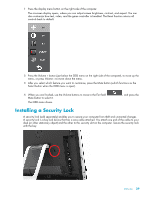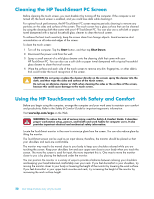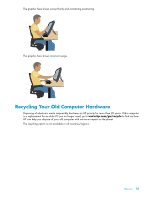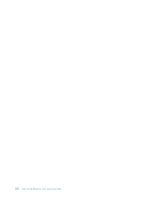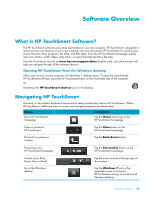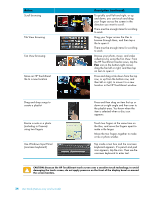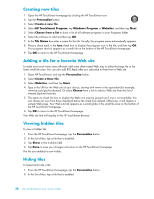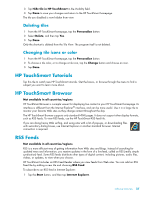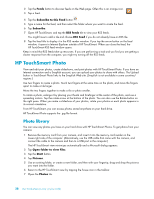HP TouchSmart 600-1255qd User Guide - Page 39
Software Overview, What Is HP TouchSmart Software?, Navigating HP TouchSmart
 |
View all HP TouchSmart 600-1255qd manuals
Add to My Manuals
Save this manual to your list of manuals |
Page 39 highlights
Software Overview What Is HP TouchSmart Software? The HP TouchSmart software suite comes preinstalled on your new computer. HP TouchSmart is designed to maximize the touch features on your new computer. You can personalize HP TouchSmart for quick access to your favorite online programs, the Web, and RSS feeds. From the HP TouchSmart homepage, quickly view your photos, watch videos, play music, or search the Internet with a few taps. View the TouchSmart tutorials at www.hp.com/supportvideos (English only); just a few minutes will help you navigate through all the software features. Opening HP TouchSmart from the Windows desktop When you first turn on your computer, the Windows 7 desktop opens. To open the touch-friendly HP TouchSmart software, press the HP TouchSmart button on the lower-right side of the computer, Or Double-tap the HP TouchSmart shortcut icon on the desktop. Navigating HP TouchSmart Use touch or the wireless keyboard and mouse to select and deselect items in HP TouchSmart. Within HP TouchSmart, additional ways to access and navigate programs are shown here. Action Go to HP TouchSmart homepage Description Tap the House icon to go to the HP TouchSmart homepage. Close or minimize HP TouchSmart Go back to a previous window Tap the Close button on the HP TouchSmart homepage. Tap the Back Arrow button. Personalize your HP TouchSmart homepage Tap the Personalize button on the HP TouchSmart homepage. Control music (Play, Pause, Skip or Back) Go to the Windows desktop Tap the music controls at the top right of the window. Tap the Windows 7 icon in the upper-left corner to minimize HP TouchSmart and go to the Microsoft Windows desktop. Software Overview 33