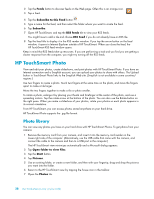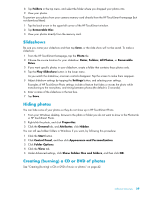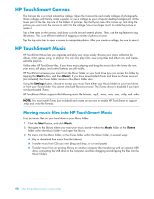HP TouchSmart 600-1255qd User Guide - Page 49
HP TouchSmart Video, Start, All Programs, CyberLink DVD Suite Deluxe, plus/add, Burn a Disc
 |
View all HP TouchSmart 600-1255qd manuals
Add to My Manuals
Save this manual to your list of manuals |
Page 49 highlights
To create CDs and DVDs of your music or photos using CyberLink software: 1 Tap the Start button, tap All Programs, and then tap CyberLink DVD Suite Deluxe. 2 Select the type of media you are using. 3 Under Select Source, navigate to your music or photos folder (wherever you store your music or photos on your hard drive). 4 Add music or photos by selecting each file, and clicking the red plus/add (+) icon to add the file. The file is added to the lower pane. 5 After you add at least one file to the lower pane to record on your CD or DVD, the Burn a Disc icon is enabled at the top icon bar. Tap that icon when you have added all the files you want to record. 6 In the dialog that opens, choose the media settings you want, and select Burn. A message appears if you have not inserted a writable disc, telling you to do so now. 7 Insert a CD or DVD. The burning process starts. HP TouchSmart Video With HP TouchSmart Video, make your own videos using the built-in webcam, play the videos, and then upload them to YouTube (not available in some countries/regions). YouTube requires an Internet connection. HP TouchSmart Video also allows you to play videos from your own video camera, and upload them to YouTube or burn them onto a CD or DVD to share. You can access videos stored anywhere on your hard drive. HP TouchSmart Video supports the following video file formats: .mpg, .mpeg, .dvr-ms, .wmv, .asf, and .avi. Software Overview 43