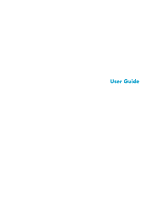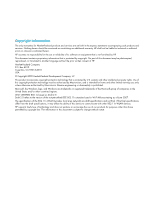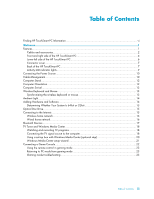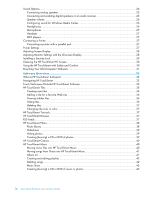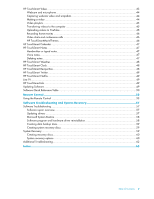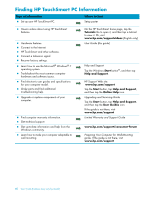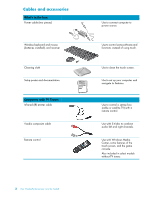Table of Contents
iii
Table of Contents
Finding HP TouchSmart PC Information
...........................................................................................
vi
Welcome
......................................................................................................................
1
Features
.......................................................................................................................................
1
Cables and accessories
.............................................................................................................
2
Front and right side of the HP TouchSmart PC
..............................................................................
4
Lower-left side of the HP TouchSmart PC
......................................................................................
6
Connector cover
.......................................................................................................................
7
Back of the HP TouchSmart PC
...................................................................................................
7
Activity LED indicator lights
........................................................................................................
9
Connecting the Power Source
.......................................................................................................
10
Cable Management
.....................................................................................................................
10
Computer Stand
..........................................................................................................................
12
Computer Orientation
..................................................................................................................
12
Computer Swivel
.........................................................................................................................
13
Wireless Keyboard and Mouse
.....................................................................................................
13
Synchronizing the wireless keyboard or mouse
..........................................................................
13
Ambient Light
..............................................................................................................................
14
Adding Hardware and Software
...................................................................................................
14
Determining Whether Your System Is 64-bit or 32-bit
..................................................................
15
Optical Disc Drive
.......................................................................................................................
15
Connecting to the Internet
.............................................................................................................
15
Wireless home network
...........................................................................................................
15
Wired home network
..............................................................................................................
16
Bluetooth Devices
........................................................................................................................
17
TV Tuner and Windows Media Center
...........................................................................................
18
Watching and recording TV programs
......................................................................................
18
Connecting the TV signal source to the computer
........................................................................
18
Using a set-top box with Windows Media Center (optional step)
..................................................
20
Windows Media Center setup wizard
.......................................................................................
21
Connecting a Game Console
........................................................................................................
22
Using the remote control in gaming mode
.................................................................................
23
Returning to PC mode from gaming mode
.................................................................................
23
Gaming mode troubleshooting
.................................................................................................
23