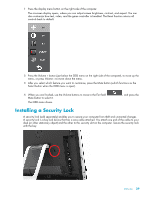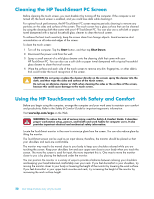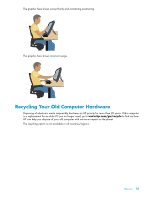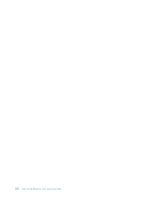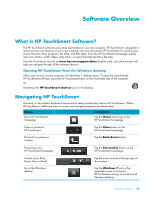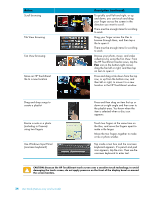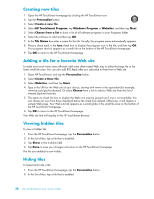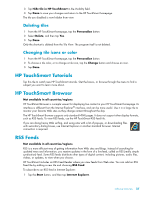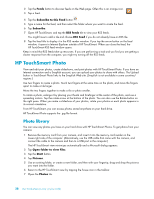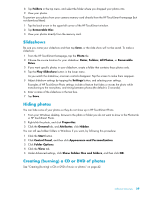HP TouchSmart 600-1255qd User Guide - Page 40
Action, Description continued, Use Windows Input Panel
 |
View all HP TouchSmart 600-1255qd manuals
Add to My Manuals
Save this manual to your list of manuals |
Page 40 highlights
Action Scroll browsing Tile View browsing Fan View browsing Move an HP TouchSmart tile to a new location Description (continued) To quickly scroll left and right, or up and down, you can touch and drag your finger across the screen in the direction you want to scroll. There must be enough items for scrolling to work. Drag your finger across the tiles to browse through them, and then tap a tile to open it. There must be enough items for scrolling to work. Browse your photo, music, and video collections by using the Fan View. From the HP TouchSmart media views, tap the Fan icon in the bottom-right corner, drag the fan left or right, and then tap an item to open it. Press and drag a tile down from the top row, or up from the bottom row, and then left or right, to move it to a new location in the HP TouchSmart window. Drag and drop songs to create a playlist Resize a note or a photo (including in Canvas) using two fingers Use Windows Input Panel (onscreen keyboard) Press and then drag an item first up or down at a right angle and then over to the playlist area. You know when the item is selected when a disc icon appears. Touch two fingers at the same time on the tiles, and move the fingers apart to make a tile larger. Move the two fingers together to make a tile or photo smaller. Tap inside a text box and the onscreen keyboard appears. If a pencil and pad icon appears, tap the icon. Then use the onscreen keyboard to enter text. CAUTION: Because the HP TouchSmart touch screen uses a sensitive touch technology, to avoid damaging the touch screen, do not apply pressure on the front of the display bezel or around the screen borders. 34 User Guide (Features may vary by model)