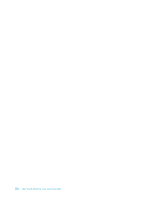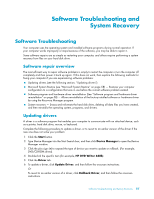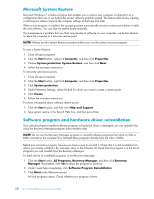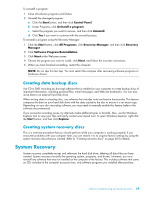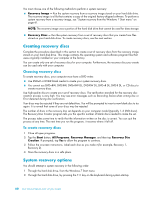HP TouchSmart 600-1255qd User Guide - Page 61
Skip Backward, through 9, Clear, A/V source button, Picture, Video, Live TV, Aspect, Slide Show
 |
View all HP TouchSmart 600-1255qd manuals
Add to My Manuals
Save this manual to your list of manuals |
Page 61 highlights
17 Skip Backward - Moves media backward 7 seconds or to the beginning of a music track or a DVD chapter. 18 0 through 9, *, ., # - Enters text and numbers into a search or text box. Pressing a number button repeatedly toggles through the characters on that button. Press Enter to select a character. 19 Clear - Deletes the last character entered. 20 LED - Activity indicator light. The LED tells you that the remote control is emitting a signal when you press a button. 21 A/V source button - (Game console models only) Toggles through three sources: PC, HDMI, and composite video when the system is connected to the upper-left display-only ports. 22 Picture - (Windows Media Center only) Opens the Pictures Library window. 23 Video - (Windows Media Center only) Opens the Videos Library window. 24 Live TV - (Windows Media Center only) Displays the full-screen view of live TV. Moves a TV program forward to the end of the pause buffer and resumes playing live TV. 25 OK - Selects the desired action or window option and acts as the Enter key. 26 Aspect - Changes the aspect ratio of the display. Zooms in on the picture three times, and then returns to the full-screen aspect ratio. 27 Slide Show - (Windows Media Center only) Plays a slide show of all the pictures on the hard disk drive. 28 Ch+ and Ch- - Changes the TV channels or moves pages up and down, depending on available options. Moves to the next DVD chapter. 29 Eject - Ejects a CD or DVD. 30 Pause - Pauses audio and video tracks and live or recorded TV programs. 31 Fast Forward - Moves the media forward at three speeds. 32 Skip Forward - Moves the media forward 30 seconds in videos and live TV, one music track, or one DVD chapter. 33 Stop - Stops the media currently playing. 34 Enter - Selects the desired action, menu, or window option. Remote Control 55