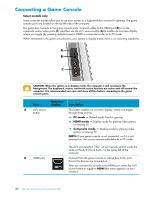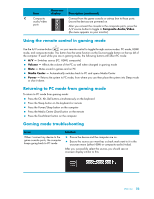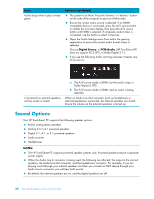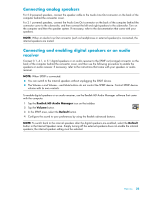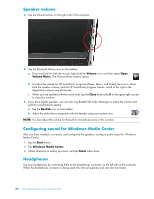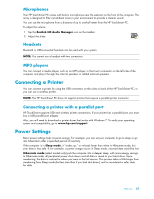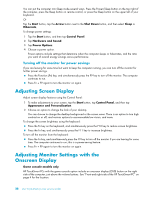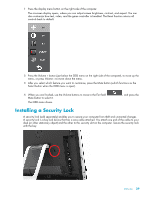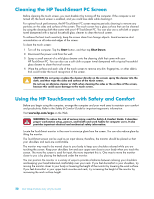HP TouchSmart 600-1255qd User Guide - Page 31
Connecting analog speakers, Connecting and enabling digital speakers or an audio receiver
 |
View all HP TouchSmart 600-1255qd manuals
Add to My Manuals
Save this manual to your list of manuals |
Page 31 highlights
Connecting analog speakers For 2.0 powered speakers, connect the speaker cable to the Audio Line Out connector on the back of the computer behind the connector cover. For 2.1 powered speakers, connect the Audio Line Out connector on the back of the computer behind the connector cover to the subwoofer, and then connect the left and right speakers to the subwoofer. Turn on the computer and then the speaker system. If necessary, refer to the documentation that came with your speakers. NOTE: When an Audio Line Out connector (such as headphones or external speakers) is connected, the internal speakers are muted. Connecting and enabling digital speakers or an audio receiver Connect 3.1, 4.1, or 5.1 digital speakers or an audio receiver to the SPDIF out (orange) connector on the back of the computer behind the connector cover, and then use the following procedure to enable the speakers or audio receiver. If necessary, refer to the instructions that came with your speakers or audio receiver. NOTE: When SPDIF is connected: You can switch to the internal speakers without unplugging the SPDIF device. The Volume + and Volume - and Mute buttons do not control the SPDIF device. Control SPDIF device volume with its own controls. To enable digital speakers or an audio receiver, use the Realtek HD Audio Manager software that came with the computer. 1 Tap the Realtek HD Audio Manager icon on the taskbar. 2 Tap the Volume button. 3 In the SPDIF area, select the Default button. 4 Configure the sound to your preferences by using the Realtek advanced buttons. NOTE: To switch back to the internal speakers after the digital speakers are enabled, select the Default button in the Internal Speakers area. Simply turning off the external speakers does not enable the internal speakers; the internal speaker setting must be selected. Welcome 25